Troubleshooting and Optimizing Your RTX 3080 Founders Edition for Gaming
The NVIDIA RTX 3080 Founders Edition is a dream come true for gaming enthusiasts, offering groundbreaking performance and bringing real-time ray tracing and AI-enhanced graphics to the forefront of the gaming experience. However, like any powerful technology, it can sometimes pose challenges. In this blog, we’ll delve into why your RTX 3080 FE might be crashing during certain games and provide a comprehensive guide to troubleshooting and optimizing your setup.
Understanding the RTX 3080 Founders Edition
The NVIDIA GeForce RTX 3080 is part of the 30 Series, built on the Ampere architecture, which promises significant improvements over its predecessor, the RTX 2080 Ti. This GPU boasts 10,496 CUDA cores and 10 GB of GDDR6X memory, making it capable of handling the intense graphics demands of modern AAA games. With such power under the hood, it’s puzzling when crashes occur during certain gaming sessions. Let’s dive into what might be causing these issues.
Possible Causes of Crashing in Select Games
1. Game-Specific Optimization
Games such as Cyberpunk 2077 and those built on the Unreal Engine often push graphic cards to their limits, utilizing complex graphics rendering and AI processes. These titles may not always be well-optimized for every hardware configuration from the start, leading to potential compatibility issues and crashes on systems running the RTX 3080 FE. As games receive patches and drivers are updated, stability often improves.
2. Overclocking Instability
While overclocking can extract more performance from your GPU, it can also introduce instability, particularly in demanding titles. The RTX 3080 comes factory-tuned to provide a balance between performance and stability, and additional overclocking may push it beyond its intended parameters in certain scenarios.
3. Power Supply Requirements
The RTX 3080 is a power-hungry device that requires a recommended minimum of a 750-watt power supply unit (PSU). A PSU that operates on the edge of this requirement or is of lower quality might struggle to supply consistent power during more demanding gaming sessions, leading to crashes.
4. Driver Issues
Outdated or corrupt drivers can be a root cause of compatibility and stability problems in graphics cards. Ensuring that your drivers are up-to-date and properly installed is crucial in maintaining your system’s performance and reliability.
5. Thermal Throttling
Although you’ve mentioned that temperatures are within operational ranges, it’s still worth noting that inadequate cooling can lead to thermal throttling, reducing performance and causing crashes under load.
6. Software Conflicts
Background Software, overlay systems, or faulty installations can cause conflicts with games, producing crashes or performance issues that appear tied to the hardware but are in fact software-based.
Steps to Diagnose and Resolve Crashing Issues
Step 1: Update Game and GPU Drivers
Ensure that both your games and GPU drivers are up-to-date. NVIDIA regularly releases driver updates that improve compatibility and performance with the latest games. Use NVIDIA’s GeForce Experience Software or manually download drivers from NVIDIA’s website.
Step 2: Adjust Overclocking Settings
If you’ve overclocked your RTX 3080, consider resetting it to factory settings or slightly reducing the overclock. Stability can often be restored by running at manufacturer settings. Use software like MSI Afterburner to manage clock speeds effectively.
Step 3: Evaluate Your Power Supply
Tender your PSU a thorough examination to ensure it is sufficient for your system’s requirements. Calculator tools online can help you estimate power usage and better determine if an upgrade might be necessary.
Step 4: Monitor Temperatures
Utilize hardware monitoring tools, such as HWInfo64, to keep an eye on temperatures during gameplay. If you notice temperatures spiking near maximum thresholds, consider improving case airflow or applying new thermal paste to the GPU.
Step 5: Program-specific Troubleshooting
Check forums and community discussions on specific games for potential patches or workaround solutions for known crashing issues. Developers sometimes release hotfixes or patches to address these instabilities.
Step 6: Check for Software Conflicts
Disable unnecessary background applications that might be conflicting, such as RGB controllers, recording software, or overlay systems like Discord or Steam’s overlay. Test games with these features disabled to see if stability improves.
Step 7: Conduct Hardware Tests
Run diagnostic tests using software like FurMark or 3DMark to stress test the GPU and verify stability in a controlled environment. These benchmarks can identify if the crashing is likely hardware-related.
Optimizing Your RTX 3080 FE for Best Performance
Keeping Your PC Environment Healthy
Regularly clean your system to prevent dust buildup. Dust can affect thermal performance, leading to overheating. Use canned air to keep the inside of your case and your GPU clean.
Optimizing Power Settings
In the NVIDIA Control Panel, adjust power management settings for maximum performance. Additionally, setting your Windows Power Plan to ‘High Performance’ can also ensure your components are not throttled.
Utilizing DLSS and Ray Tracing Options
Leverage NVIDIA’s Deep Learning super sampling (DLSS) and real-time ray tracing features to enhance gaming performance and visuals. While DLSS can improve frame rates, ray tracing offers more realism at the cost of added performance load. Balance these settings based on individual game performance.
Ensuring Sufficient Cooling
Consider adding additional case fans or even upgrading to a superior CPU cooler that will aid in maintaining optimal temperatures for overall system stability.
Conclusion
Gaming on the powerful NVIDIA RTX 3080 Founders Edition can be a sublime experience when the setup is functioning with complete stability. By following these troubleshooting tips and optimization strategies, you can enhance your gaming sessions, reduce crashes, and get the most out of your hardware. Keep an eye on community forums, continue updating your drivers, and maintain good system hygiene to ensure peak performance.
Whether you’re exploring the sprawling metropolises of Cyberpunk 2077 or engaging in intense battles in Unreal Engine-powered games, these strategies will help smooth your path to graphical nirvana.
Share this content:
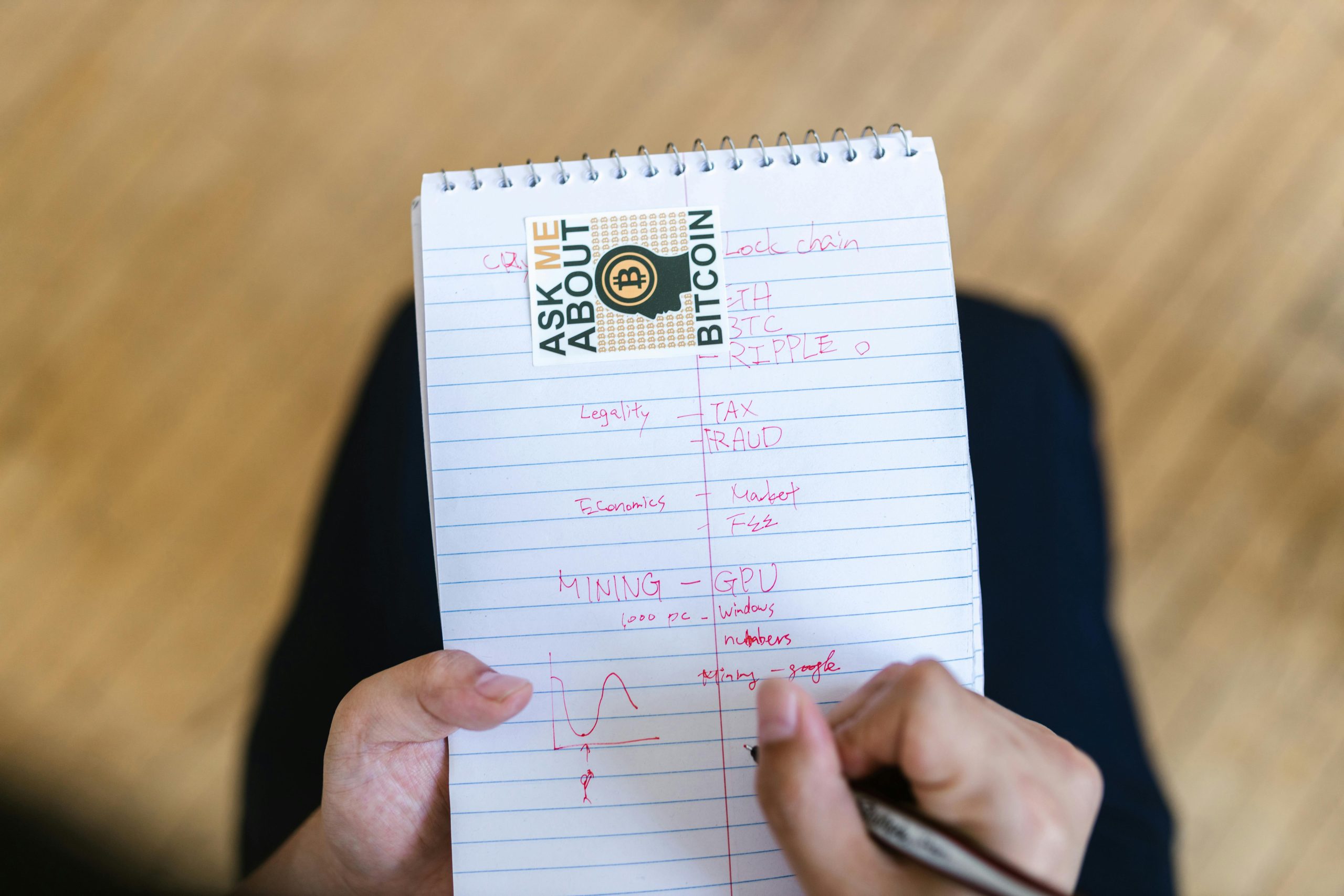



Response to RTX 3080 FE Crashing Issues
As an experienced user of the NVIDIA RTX 3080 Founders Edition, I appreciate the comprehensive nature of this article. It’s essential to understand the potential pitfalls that come with such a powerful GPU, and you’ve outlined them well. Here are a few additional insights that could further assist users experiencing crashes:
1. VRAM Utilization
In graphically intensive games like Cyberpunk 2077, monitoring VRAM usage can be critical. Tools such as MSI Afterburner allow you to keep track of memory utilization during gameplay. If your VRAM usage consistently hits the 10GB limit, consider lowering some texture settings or using performance-focused configurations.
2. Windows Updates
Ensure that your Windows operating system is fully updated as well. Sometimes, specific updates improve compatibility with the latest GPU drivers and provide stability enhancements that can prevent crashes.
3. Use of Memory Cleaner Software
If you’re playing memory-intensive games, consider using memory cleaner applications that can free up RAM before launching your game. This can reduce the likelihood of crashes due to memory demands.
4. BIOS Updates
Keep an eye on your motherboard manufacturer’s website for BIOS updates that may enhance compatibility with the RTX 3080. Sometimes, firmware updates can improve power stability