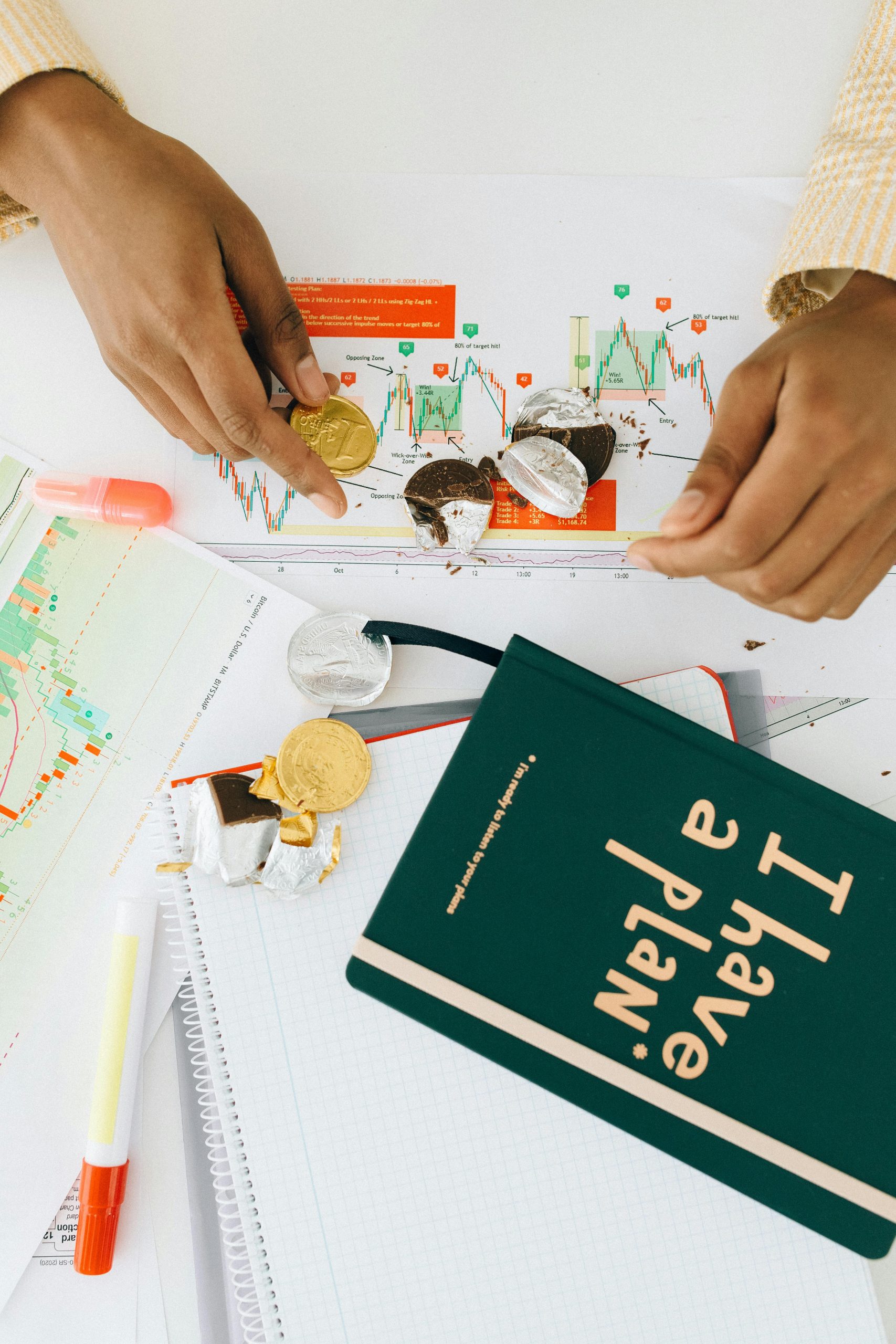Recovering from Disaster: A Comprehensive Guide to Data Recovery from WD My Passport Ultra Hard Drives
In our digital age, hard drives have become indispensable tools for storage and data management. The Western Digital My Passport Ultra is one of the most popular portable hard drives on the market, appreciated for its large storage capacity and compact design. However, like any electronic device, they are not immune to mishaps, and issues can arise unexpectedly. In this blog post, we delve into a real case of Data Recovery from a WD My Passport Ultra that met with some unfortunate circumstances. We’ll explore potential causes of failure, troubleshooting steps, and options for professional Data Recovery services.
Understanding External Hard Drives
External hard drives are storage devices that allow users to back up their important files and data. They come in various sizes, capacities, and designs, with the WD My Passport Ultra being a commonly chosen model due to its portability and storage capabilities.
The Importance of Backup
Despite the conveniences provided by external drives, it’s crucial to understand that data can be lost or become inaccessible. This underscores the importance of regular backups using reliable systems, whether cloud-based or physical. The common adage among tech enthusiasts rings true: “Backup your backup.”
Recognizing the Risks
While external hard drives provide easy access and storage, they are also susceptible to various types of damage. Dropping the device, exposure to extreme temperatures, and sudden power failures can all contribute to data loss.
The Scenario: A Case Study
The case at hand involves a user who purchased a WD My Passport Ultra (5TB) in 2020. After experiencing minor hiccups, such as lengthy ejection times and occasional detection issues, disaster struck—the drive was accidentally dropped from a height of about two feet, landing flat. Initially, it appeared to function, as it powered up and connected to the system. However, over time, connection issues emerged, culminating in a situation where the drive was no longer recognized by the computer.
Symptoms of Failure
Upon initial examination, the user noted several red flags:
-
Detecting Issues: The drive had trouble mounting, showing an error message akin to “Could not mount ‘disk2s4’ (com.apple.DiskManagement.dis enter error -119930868).”
-
Physical Sounds: As the user rotated the drive, they reported unusual sounds, possibly indicating that something within the device was loose or damaged.
-
Inconsistent Recognition: The drive would briefly show as recognized by the WD Discovery app before failing to connect properly again.
These symptoms are pivotal in diagnosing the potential issues affecting the drive.
Analyzing the Damage: What Likely Happened?
Based on the user’s description, several plausible scenarios exist regarding the malfunction of the hard drive.
Physical Damage from Impact
External hard drives, particularly portable ones, contain sensitive components, including platters (where data is stored), read/write heads, and an actuator arm. Dropping the drive can cause:
- Misalignment of the actuator arm, preventing it from accurately accessing the platters.
- Physical damage to the platters or read/write heads, leading to irreversible data loss.
The unusual sounds noted during the user’s examination could suggest a mechanical failure, often referred to as “click of death.”
Common Errors and Their Implications
The error message encountered, “com.apple.DiskManagement.dis enter error -119930868,” suggests that the operating system cannot access or read the file system on the external drive. This can occur due to:
- File system corruption
- Damaged sectors on the hard drive
- Communication failures between the hard drive and the operating system
Troubleshooting Steps: What to Do Next?
When faced with a non-responsive external hard drive, several troubleshooting steps can help potentially recover access to your data before seeking professional help.
1. Check the Basics
Start with the most fundamental elements of troubleshooting:
- Inspect the USB Cable and Ports: Ensure that the cable is not damaged and that it fits properly in both the drive and the computer. Try different combinations of cables and ports.
- Test on Another Computer: Sometimes devices misbehave due to compatibility issues. Connecting the drive to another computer can clarify whether the problem lies with the drive itself or the host computer.
2. Disk Utility Tools
If your drive exhibits signs of potential internal failure, you can run disk management tools such as:
- WD Utility Apps: These can provide essential health information about the drive, including any errors and repair options.
- Mac Disk Utility: This built-in application can help diagnose issues with the drive, performing first aid, repairing corrupted file systems, and re-formatting—as a last resort.
3. Listen for Abnormal Sounds
When spinning the hard drive, listen carefully. Normal operation should be a smooth, quiet hum. Any clicking, grinding, or beeping sounds could indicate physical damage.
4. Avoid DIY Fixes
Attempting to open a hard drive case or performing DIY fixes is typically ill-advised due to the delicacy of the internal components and the risk of further damaging the drive or irrevocably losing data.
Engaging Professional Data Recovery Services
When standard troubleshooting fails, it’s time to consider professional intervention. Most data recovery services specialize in retrieving lost data from damaged hard drives, offering a glimmer of hope in dire situations.
Choosing the Right Data Recovery Service
Finding a reputable data recovery service is crucial for anyone facing significant data loss. Some key factors to consider include:
- Experience and Expertise: Look for a service with extensive experience in Recovering Data from specific hard drive brands and models.
- Success Rate: Research user testimonials and reviews to gauge the service’s reliability and success rates.
- Cost Transparency: Many services offer free evaluations, providing you with an estimate of costs before committing to recovery efforts.
What to Expect During Recovery
Once you’ve engaged a data recovery service, anticipate several steps:
- Initial Evaluation: The service will assess the damage and provide an estimate.
- Data Recovery Process: They may use specific tools and techniques to Recover Data, which might involve carefully disassembling the drive in a cleanroom environment.
- Data Verification and Transfer: After data is recovered, you will typically be given a chance to verify the data’s integrity before the recovery is finalized.
Cost of Recovery
Costs for data recovery can vary widely, often ranging from hundreds to thousands of dollars, depending on the severity of damage, labor required, and overall success probability. Being prepared for a potential financial aspect of recovery is essential.
Data Safety and Prevention
Once the recovery is handled, it is vital to develop strategies to safeguard your data in the future.
1. Implement a Robust Backup Strategy
Utilizing various methods of backup can protect your data from physical accidents and technical failures:
- Cloud Backups: Services like Google Drive, Dropbox, or iCloud can provide off-site storage accessible from anywhere.
- Redundant Local Backups: Consider using multiple external drives or RAID systems to minimize the risk of data loss.
2. Handle Devices with Care
A critical aspect of data safety is handling physical devices appropriately. Use protective cases and avoid placing external hard drives in precarious positions where they could be knocked over or dropped.
3. Regular Maintenance Checks
Periodically check the health of your hard drives using diagnostic tools. Regular checks can catch early signs of failure and allow proactive measures before data loss occurs.
Conclusion
Whether it’s a sudden drop or a technical failure, the reality of data loss can be stressful and impactful. Learning from experiences shared in communities can serve as valuable insight to both those facing similar issues and those who seek to prevent becoming a statistic of data loss.
When faced with emergency situations like a failing WD My Passport Ultra, being informed and prepared can make all the difference. Always prioritize data safety, engage professional services when necessary, and remember—the implications of losing essential data underscore the true value of backups. By effectively combining technology with diligence, we can navigate the complexities of data storage and management, ensuring our digital lives remain secure.
Share this content: