Solving the Mystery of Pink-Tinted Photos: A Guide for Online Clothing Sellers
Selling clothes online can be a rewarding business venture, but it comes with a unique set of challenges. One of the more technical hurdles sellers face is ensuring that the photographs they take of their products accurately represent the items. Imagine preparing to list the perfect outfit, only to find your photos washed in an inexplicable pink tint. This article ventures into this perplexing issue, particularly focusing on sellers using a Samsung A-53 or similar smartphone cameras, and provides a step-by-step guide to resolving this problem, so your garments reflect the true vibrancy and color they possess.
Understanding the Problem: Why Do Photos Have a Pink Tint?
Before jumping into solutions, it’s crucial to understand why your photos might be experiencing an unexpected pink hue. This knowledge not only helps in solving the current issue but also in preventing future occurrences.
1. White Balance Issues
White balance is one of the primary reasons behind unexpected color tints in photographs. Your camera’s automatic settings might misinterpret the lighting conditions and set an inappropriate white balance, causing a color cast—such as pink—to dominate your photos.
2. Lighting Conditions
Different light sources have varying color temperatures, impacting how colors appear in photographs. Incandescent bulbs, for example, emit a warm, yellow light, while fluorescent lights often give off a cooler, blue light. If your camera’s auto-settings incorrectly process these variations, it could lead to skewed colors.
3. Camera Sensor Calibration
Camera sensors, especially in smartphones, are not infallible. Occasionally, they might require recalibration to capture colors accurately. Dust, humidity, or even Software bugs can contribute to inconsistencies in sensor performance.
Solving the Problem: Techniques and Tips to Remove the Pink Tint
Now that we understand the potential causes behind pink-tinted photos, it’s time to explore effective solutions. Here are several methods you can use to address this issue and enhance the quality of your online clothing images.
1. Adjust White Balance Manually
Most smartphone cameras, including the Samsung A-53, allow you to manually adjust the white balance. This setting lets you correct any color casts by choosing a preset (like daylight, cloudy, tungsten, or fluorescent) or manually adjusting the white balance to suit your environment.
How to Adjust White Balance on Samsung A-53:
– Open the camera app and navigate to the ‘Pro’ mode.
– Find the WB (white balance) setting.
– Adjust the slider until the colors in the viewfinder look natural.
2. Optimize Your Lighting Setup
Proper lighting is crucial in capturing the true essence of your clothing’s colors. Consider investing in a photography lighting kit that includes daylight-balanced bulbs to minimize color distortion.
Tips for Improving Lighting:
– Use natural light whenever possible by shooting near a window. Morning and late afternoon provide softer light that’s ideal for photos.
– If using artificial lighting, ensure your bulbs are daylight-balanced to maintain color accuracy.
– Avoid mixing light sources (e.g., natural light with incandescent bulbs) as their varying color temperatures can cause color shifts in your images.
3. Calibrate Your Camera Sensor
From time to time, your camera sensor might need recalibration to maintain color accuracy. Although this option isn’t always directly available on all smartphones, keeping your Software updated is crucial.
Steps to Ensure Sensor Calibration:
– Regularly check for and install any smartphone updates, as manufacturers often release patches that improve camera stability and performance.
– Use third-party camera apps that offer more granular control over sensor settings and calibration. Apps like Lightroom or Open Camera allow more control over exposure, white balance, and manual calibration.
4. Post-Processing Adjustments
Photo editing Software can remedy minor color issues. With apps available on smartphones and desktop computers, you can adjust the tint, temperature, brightness, and contrast to ensure your photos are as true to life as possible.
Recommended Editing Apps:
– Adobe Lightroom Mobile: Offers powerful editing tools for adjusting white balance, color grading, and correcting any unwanted tints.
– Snapseed: This free app provides a user-friendly interface with functions for fine-tuning colors and enhancing overall image quality.
– VSCO: Offers a variety of presets and editing tools to refine colors and correct any inconsistencies.
5. Engage with Online Communities and Tutorials
With technology constantly evolving, engaging with online communities can provide valuable insights and up-to-date advice on dealing with camera issues. Platforms like Reddit or photography blogs often discuss these challenges, offering new solutions and sharing personal experiences.
Resources for Further Learning:
– Join forums such as the Samsung Community or photography subreddits where you can ask questions and learn from others who have faced similar issues.
– Follow photography blogs that offer tutorials and reviews of the latest photography tools and techniques.
The Importance of Accurate Color Representation in Online Selling
The significance of color accuracy in product photography cannot be overstated, especially when selling clothes online. Potential buyers rely heavily on photos to make purchasing decisions, and any discrepancy between the photo and the actual item could lead to dissatisfaction, returns, and ultimately, loss of sales.
Enhance Customer Trust and Satisfaction
Accurate color representation builds trust with your customers. When buyers receive items that match their expectations, as depicted in your photos, they are more likely to leave positive reviews and become repeat customers.
Boost Brand Image
High-quality, accurate product images enhance your brand’s image and professionalism. It reflects your commitment to quality and detail, helping to distinguish your business in the competitive online marketplace.
Reduce Return Rates
Addressing photo color issues can significantly lower instances of returns due to misrepresented products. By providing veritable representations of your products, you minimize the cost and hassle associated with returns.
Conclusion
Tackling the issue of pink-tinted photos when selling clothes online is a blend of understanding your camera’s settings, optimizing your lighting, and utilizing post-processing tools. By taking the time to implement the solutions discussed above, you can ensure that your product photos are vibrant and truthful, leading to increased customer satisfaction and sustained business growth. Remember, in the world of online selling, your photographs are your first impression—make it count.
Share this content:
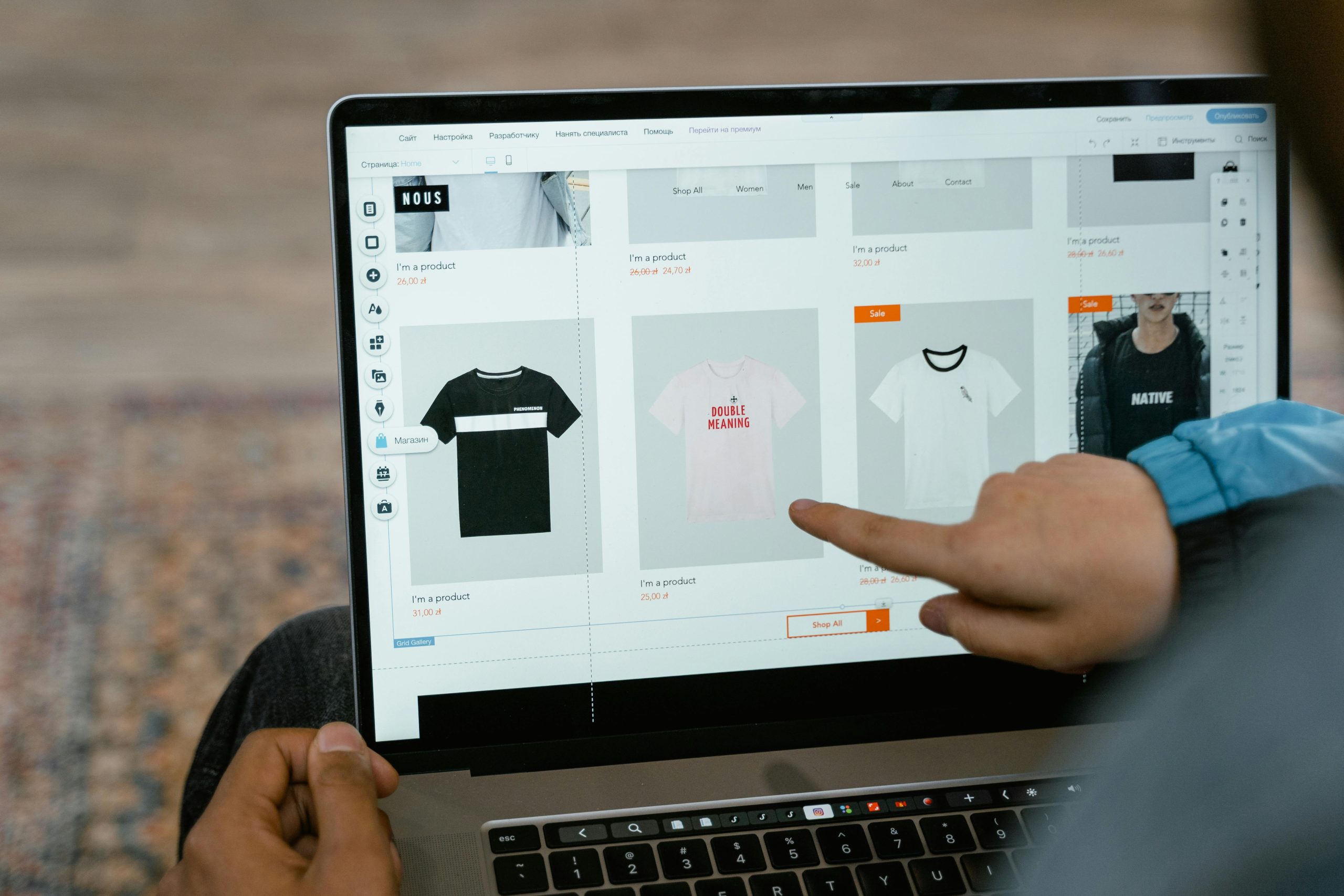



Response to Pink-Tinted Photos Issue
It’s great to see detailed guidance on resolving pink-tinted photo issues, especially for online clothing sellers! Having struggled with similar challenges, I would like to share additional insights that might further enhance your photography experience.
Additional Techniques for Achieving Accurate Color Representation
1. Color Calibration Tools:
Consider utilizing a color calibration tool, such as a color checker or gray card. These tools help you establish a consistent reference for white balance and color accuracy. Capture a photo of the card in the same lighting conditions as your clothing items. This can help your editing Software accurately correct colors.
2. RAW Image Format:
If your smartphone supports it, shoot in RAW format instead of JPEG. RAW files retain more data, offering greater flexibility during post-processing. Adjusting white balance in RAW is non-destructive and can significantly improve the final look of your images.
3. Bracket Your Shots:
Take multiple shots of the same item with varying settings for white balance and exposure. This practice can give you options to choose from and help you identify the settings that yield the most accurate colors.
Utilizing Smartphone Apps for Improved Results
In addition to Lightroom, consider experimenting with Adobe Photoshop Express