Understanding and Resolving the CMOS Checksum 502 Error on Your HP Victus 16 Laptop
Experiencing technical errors can be frustrating, especially when they unexpectedly disrupt your workflow. A common error that might appear on your laptop is the CMOS Checksum Invalid 502 error. This issue typically occurs with various laptops, including the HP Victus 16. In this comprehensive guide, we’ll explore the causes of this error, offer detailed insights into the CMOS and its role in your device, and provide step-by-step solutions to resolve this problem effectively. We’ll also delve into potential patterns linked to the error to help prevent a recurrence.
Understanding the CMOS and Its Role
What Is CMOS?
The Complementary Metal-Oxide-Semiconductor (CMOS) is a small, but crucial, component within the motherboard of your computer. It is powered by a dedicated CMOS battery, which allows it to store system information even when your device is turned off or unplugged. The CMOS stores important data such as system time and date, hardware settings, and BIOS configurations.
Importance of the CMOS Battery
The CMOS battery plays a vital role in maintaining the data stored in the CMOS chip. Typically, the battery will last anywhere from two to ten years, depending on the usage of the laptop and the quality of the battery itself. If your laptop suddenly displays a CMOS-related error, like “CMOS Checksum Invalid 502,” it may indicate that the CMOS battery needs replacement or there’s a discrepancy in the BIOS settings.
Understanding the CMOS Checksum Invalid 502 Error
What Is a Checksum Error?
A checksum is a value created from a data set for verification purposes. In the context of your laptop’s BIOS, a checksum helps ensure that the data in the CMOS is correct and hasn’t been corrupted. When the BIOS loads, it computes a new checksum value and compares it with the previously stored one. If they don’t match, the system assumes the data might be corrupted, thus triggering the message “CMOS Checksum Invalid 502.”
Why Does This Error Occur?
Several reasons might lead to a CMOS Checksum error:
-
Weak or Dead CMOS Battery: The most common reason for this error is a dead or failing CMOS battery, unable to retain information when the main battery is disconnected.
-
BIOS Corruption: This might occur due to a failed update or unexpected power interruption.
-
Hardware Changes: New hardware components being installed or changes in the existing configuration can sometimes trigger this error.
-
Virus or Malware: Though less common, malicious Software can interfere with BIOS settings, leading to incorrect checksum values.
Unique Triggering Patterns
Notably, in your experience, the error only appears when shutting down the laptop using the power button on the keyboard, not when performing a shutdown via the home menu. This suggests there might be more than just CMOS issues at play, potentially involving the power management settings or button configuration in the BIOS.
Solutions for Resolving the CMOS Checksum Invalid 502 Error
Step 1: Replacing the CMOS Battery
One of the first steps to tackle this issue is ensuring the CMOS battery is not the cause of the problem. Here’s how you can replace it:
-
Gather Tools: Use a small screwdriver to open the back of your laptop. Ensure your workspace is static-free to prevent damaging sensitive components.
-
Locate the CMOS Battery: Typically a coin cell battery (like a CR2032) on the motherboard, the complexity of finding it varies with models. In some HP laptops like the Victus 16, it might be integrated with the main battery or housed separately.
-
Replace the Battery: Remove the old battery safely and replace it with a new one. Ensure it’s seated properly before reassembling your laptop.
-
Reassemble and Reboot the Laptop: Once everything is back in place, power up your laptop. If the error persists, proceed to the next steps.
Step 2: Resetting the BIOS
Misconfigurations within the BIOS can also cause checksum errors. Resetting the BIOS to default might resolve the issue:
-
Access BIOS: Restart your laptop and press
F10repeatedly during startup to enter the BIOS menu. -
Restore Default Settings: Look for options like “Load Setup Defaults” or “Factory Reset” and select them to undo any potential misconfigurations.
-
Save Changes and Exit: After resetting, save your changes and let the laptop reboot.
Step 3: Update BIOS
An outdated BIOS could be incompatible with newer hardware configurations or contain bugs leading to checksum errors:
-
Check Manufacturer’s Website: Visit the HP support site and locate the latest BIOS update for your HP Victus 16.
-
Download and Install: Follow their detailed installation guide, ensuring your laptop is connected to a reliable power source during the process to avoid interruptions.
Step 4: Tweak Power Settings
Given the specific conditions that trigger the error (using the power button on the keyboard), adjusting the power settings might help:
-
Modify Power Button Actions: Go to Control Panel > Hardware and Sound > Power Options. Click “Choose what the power button does” and ensure settings don’t conflict with your intended use (shut down vs. sleep).
-
Check for Inconsistencies: Compare the shutdown settings from both the home menu and power button, resolving any discrepancies.
Step 5: Scan for Malware
Although unlikely, it’s wise to rule out potential malware interference:
-
Use Trusted Antivirus Software: Run a full system scan and ensure your virus definitions are up to date.
-
Check for Unusual Processes: Identify any unrecognized or suspicious processes running on your system.
Step 6: Consult Professional Support
If all else fails, consider reaching out to HP support or a certified technician for further diagnosis. Persistent errors might indicate deeper hardware issues requiring expert attention.
Conclusion
The CMOS Checksum Invalid 502 error can be a puzzling issue, especially when connected to specific actions like the use of certain shutdown methods over others. Understanding the role of the CMOS in your laptop’s functioning, coupled with a step-by-step approach to troubleshooting, can help you address this error effectively. Whether you’re dealing with a dead CMOS battery, BIOS misconfigurations, or possible malware, the solutions provided should guide you towards restoring your system’s stability. Always remember to back up your important files before attempting significant hardware or Software alterations to avoid data loss.
Share this content:
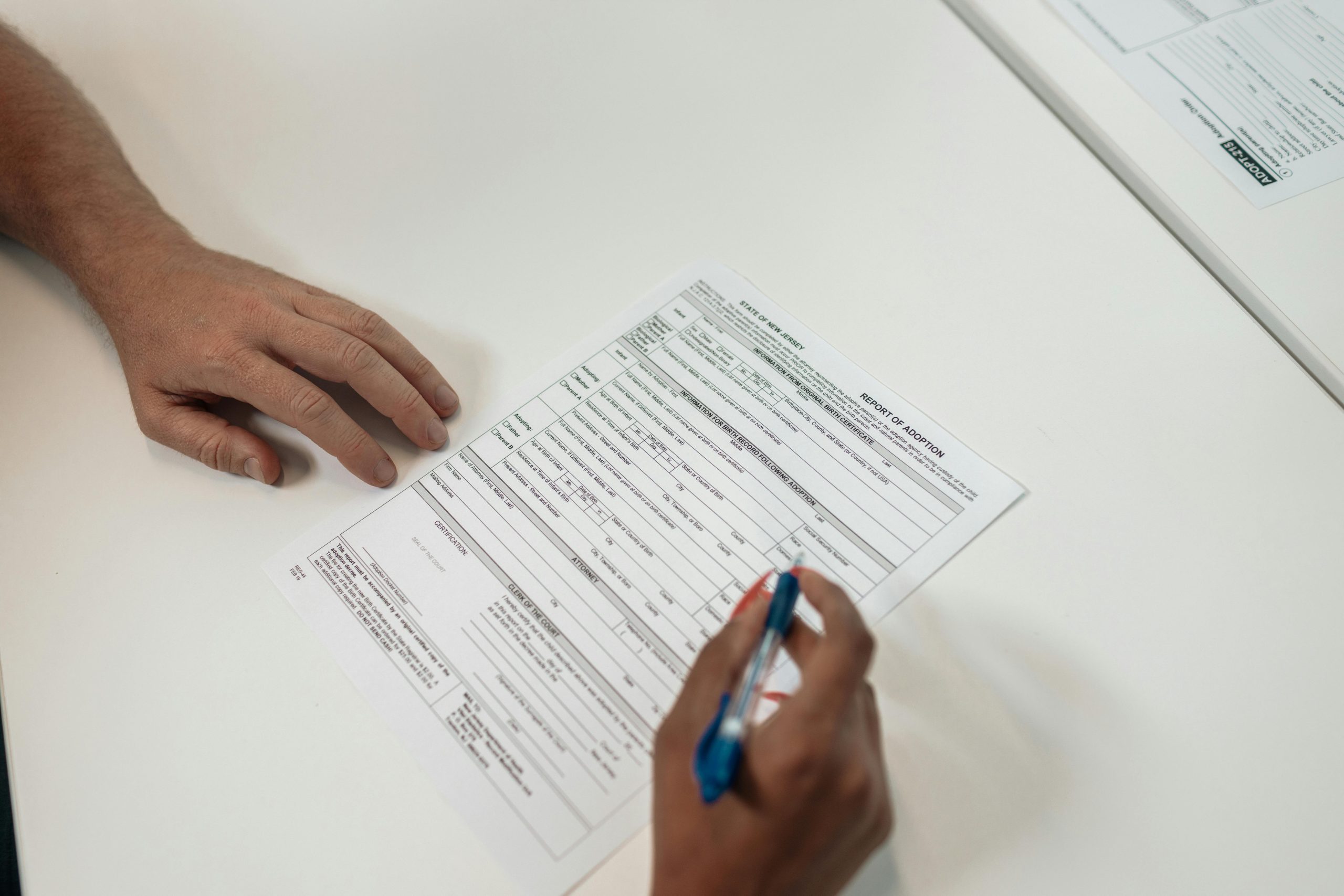



Response to CMOS Checksum Invalid 502 Error
Thank you for sharing this comprehensive guide on resolving the CMOS Checksum Invalid 502 error. It’s clear that you’ve put a lot of thought into explaining the underlying mechanics of the CMOS, the potential causes of the error, and effective troubleshooting steps. Here are a few additional insights based on my technical experience that may help fellow users further:
Additional Checks and Considerations
Check for BIOS Updates Regularly: As you mentioned, BIOS updates can resolve compatibility issues and bugs. It’s advisable to regularly check the manufacturer’s website for updates, especially when new hardware is installed.
CMOS Clear Jumper: If replacing the battery doesn’t yield results, consider using the CMOS clear jumper on the motherboard if available. This can sometimes reset any stubborn settings.
Advanced Troubleshooting Steps
Inspect Hardware Connections: Since the error appears linked to power button shutdowns, examine the hardware connections related to the power management system. Loose or faulty connections can lead to power glitches that trigger CMOS errors.
Running Memory Diagnostics: Corrupted RAM can sometimes interfere with BIOS operations. Running a memory diagnostic tool can help identify if the RAM is contributing to the issue.
Final Thoughts
It’s crucial to approach troubleshooting