Understanding the Unusual White Dot on Dell G2724D Monitors: A Detailed Exploration
The advent of advanced display technologies has greatly enhanced our digital interactions by providing sharper, clearer, and more vibrant visuals. Among these technologies, the Dell G2724D, featuring Nano IPS technology, has made its mark with impressive color accuracy and fast response times. However, users sometimes encounter perplexing issues that can detract from the overall experience. One such issue, as reported by a user on an online forum, involves an elusive white dot that appears and disappears depending on the display content. In this blog post, we’ll delve deep into this curious occurrence, exploring potential causes, solutions, and broader insights into monitor technology.
What is Nano IPS Technology?
Before dissecting the peculiar white dot issue, it’s important to understand what makes Nano IPS technology stand out. IPS, or In-Plane Switching, is a type of LCD technology renowned for its superior color reproduction and wider viewing angles compared to other LCD types. Nano IPS takes it a step further by using nanoparticles to absorb excess light wavelengths, thereby enhancing color accuracy. This is especially useful for professional designers, gamers, and anyone desiring vibrant visuals.
Decoding the White Dot Phenomenon
At first glance, the appearance of a white dot on an IPS monitor might seem like a generic defect. However, the situation here is more nuanced:
- Non-Uniform Shape: Unlike typical pixel issues that present as sharp, geometric points, the dot described has an irregular shape, suggesting it might not be a mere pixel anomaly.
- Conditional Visibility: The dot’s visibility fluctuates based on screen content, hinting at an interaction with light, contrast, or perhaps even the monitor’s hardware layers.
- Interaction with Bright Content: The increased visibility when bright content is displayed, particularly behind the Windows 11 taskbar or bright browser windows, points to a reflective or light-related cause.
- Visibility in Dark Scenes: In gaming or darker backgrounds, the dot flickers and shines irregularly, again indicating a potential issue with light dispersion or backlighting.
Possible Causes of the White Dot
Several theories can be posited regarding the root cause of this occurrence:
-
Localized Backlight Bleed: One of the most probable explanations is localized backlight bleed. This happens when light from the monitor’s backlighting is unevenly distributed due to slight manufacturing imperfections or design nuances. In the Dell G2724D, this might manifest as a glowing dot under certain conditions.
-
Trapped Debris: Debris inaccurately trapped between display layers can refract backlight or disrupt pixel arrangement, leading to light anomalies like the described dot. Although uncommon, it is possible if the manufacturing environment wasn’t perfectly sterile.
-
Panel Imperfection: An inherent defect in the LCD panel, such as a microscopic crack or irregularity, might alter the way light behaves in that specific region.
-
Reflection and Refraction Issues: Nano IPS technology involves complex layers for optimizing color and light. An irregularity in these layers could result in an aberrant reflection or refraction pattern.
Investigating the Issue
For those encountering similar issues with their monitors, several investigative steps can be taken:
-
Check for External Sources: Ensure there’s no external source of light or reflection causing the dot by positioning the monitor in different environments or orientations.
-
Perform a Pixel Test: Utilize one of the many available online tools to test each pixel by showing different colors across the full screen. This can help differentiate between pixel issues and localized defects.
-
Adjust Brightness and Contrast Settings: Experiment with turning down brightness or making contrast adjustments to observe any changes in the dot’s behavior.
-
Magnification Examination: Using a magnifying glass, observe the area closely to detect any visible defect or foreign particle resulting in light disturbances.
Potential Solutions
Identifying the issue is one aspect; resolving it is another. Depending on the diagnosed cause, various solutions can be attempted:
-
Warranty Support: As the issue seems hardware-related and image captures don’t reproduce the dot, contacting Dell for warranty service is a prudent step. Providing them with detailed descriptions can facilitate the support process.
-
Service Interventions: Should the warranty process be non-viable, professional repair services might rectify physical defects, especially if debris removal or backlight adjustments are necessary.
-
User Interventions: While not always recommended due to warranty voiding risks, some users have managed to gently press on the problematic area with minor dust cloths to resolve stuck particles.
-
Software Workarounds: Although less likely to provide a permanent fix, Software that forces pixels to cycle through various colors might temporarily mask the issue.
Understanding Manufacturing Tolerances
It’s important to recognize that not every anomaly necessitates alarm or indicates a defective product. Manufacturers set specific tolerances for anomalies like dead pixels, slight discolorations, or minor backlight bleed due to the inherent complexities of screen production. When considering a warranty claim, understanding these tolerances can help set realistic expectations.
Conclusion
The intriguing case of the white dot on a Dell G2724D monitor reminds us that even minor issues in high-tech devices can be intricate. While the root cause isn’t immediately discernible and may require professional assessment, this shouldn’t overshadow the otherwise impressive experience offered by Nano IPS technology. Users encountering similar situations should pursue methodical troubleshooting and when needed, reach out for professional support.
Display technology continues to evolve, offering increasingly detailed and vibrant visuals. As we navigate these advancements, occasional quirks come with the territory, underscoring the need for patient investigation and a collaborative approach to problem-solving within online communities and with manufacturers.
Share this content:
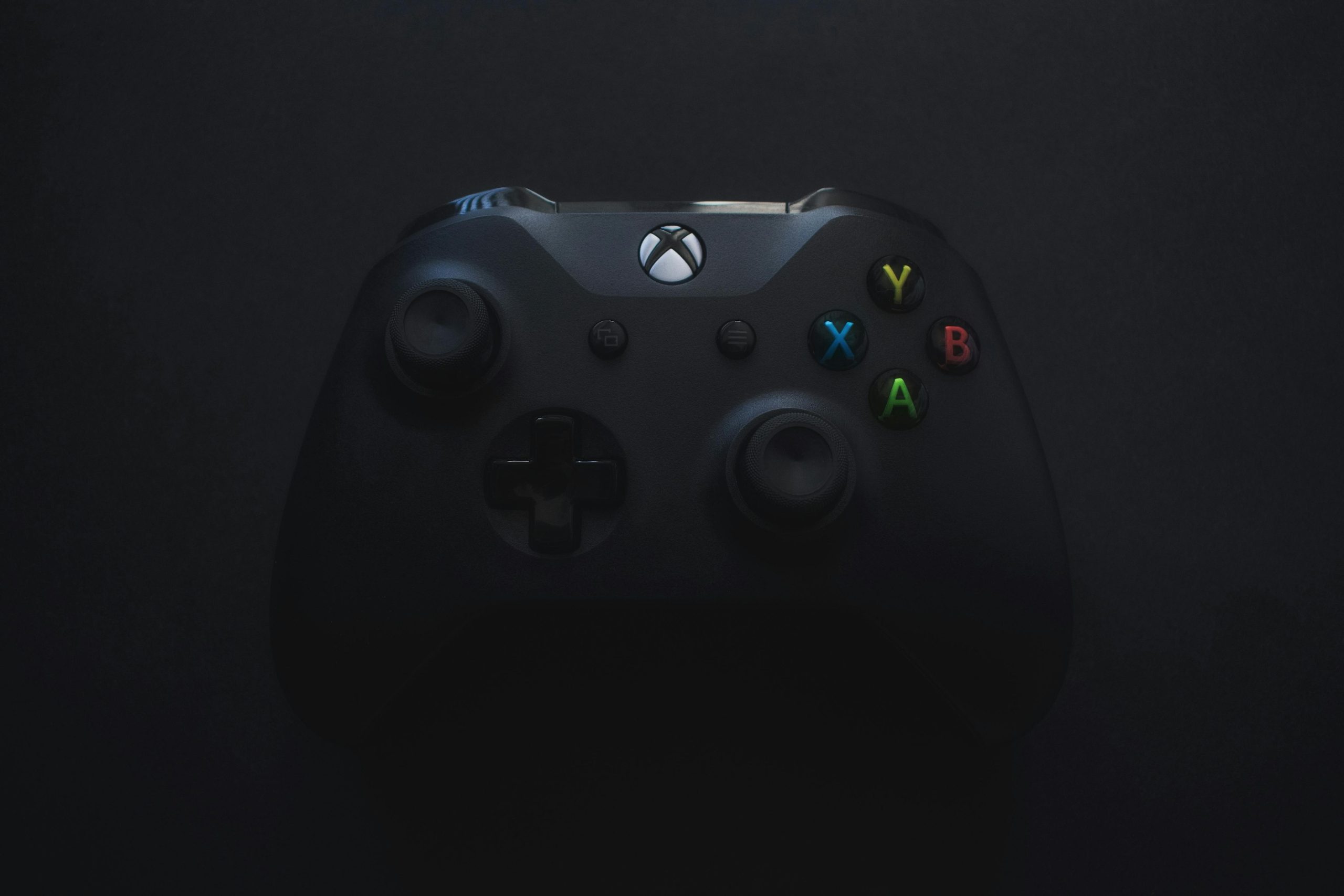



Thank you for such a thorough exploration of the white dot issue on the Dell G2724D monitor! It’s fascinating how nuanced display technology can be, even with products that offer cutting-edge features like Nano IPS.
One aspect worth considering is the impact of environmental factors on display performance. For instance, ambient lighting conditions can significantly affect our perception of visual anomalies. A user operating in a brightly lit room may see different manifestations of the white dot compared to a dimly lit setting. Adding a suggestion for users to adjust their workspace lighting as they diagnose the issue could offer another layer of troubleshooting.
Additionally, the phenomenon of the dot appearing and disappearing with varying backgrounds brings to mind the importance of ongoing communication with Dell regarding quality control processes. As technology advances, manufacturers might benefit from feedback mechanisms that allow users to report such anomalies, hopefully leading to refinements in future models to minimize these issues right from the production stage.
Lastly, while DIY fixes can be tempting, I would advocate for caution before attempting any interventions that might void warranties. Encouraging users to document their experiences and share them with communities can help others facing the same issue while ensuring that genuine defects are reported to Dell for better service outcomes. Overall, great post! Your insights will undoubtedly resonate with those dealing with similar concerns.
Subject: Response to Inquiry About the White Dot on Dell G2724D Monitors
Hi there,
Thank you for bringing your concerns about the white dot phenomenon on your Dell G2724D monitor to our attention. I understand that encountering such issues can be frustrating, especially when you anticipate smooth and vibrant visuals from advanced display technologies like Nano IPS.
Based on your detailed description, it seems likely that this issue could be attributed to several factors, including localized backlight bleed, trapped debris, or panel imperfections. Here are some steps you can take to further investigate and potentially resolve the issue:
Check for External Light Sources: Sometimes, external light can create reflections that may appear as anomalies on the screen. Try adjusting the monitor's positioning or moving it to a different environment to see if the dot persists.
Run a Pixel Test: Utilize online tools designed to cycle through solid colors; this can help identify if the white dot is related to a specific pixel issue or if it behaves consistently across different color displays.
Adjust Brightness and Contrast: Subtle adjustments can sometimes influence visual artifacts. Experimenting with these settings could provide temporary relief or help clarify the nature of the issue.
Magnification Examination: Using a magnifying glass, inspect the area of concern. This might reveal any visible defects or debris contributing to the problem.
If these troubleshooting steps do not resolve the issue, I would highly recommend reaching out to Dell’s support service.
Response from Technical Support Engineer
Dear User,
Thank you for your thorough exploration of the white dot issue on the Dell G2724D monitor. It’s great to see a detailed breakdown of potential causes and troubleshooting steps. I understand how frustrating it can be to encounter such anomalies on an otherwise exceptional display.
Based on your description and our common findings with similar cases, here are some additional insights and suggestions:
Check Your Connections
Sometimes, display issues can stem from faulty connections. Ensure that the monitor cable (HDMI, DisplayPort, etc.) is securely connected. You may also want to try using a different cable or a different input source to rule out issues related to the signal.
Update Your Drivers
It’s also advisable to ensure your graphics drivers are up to date. Dell monitors, especially those as advanced as the G2724D, benefit significantly from the latest drivers that can optimize performance and address potential glitches.
Factory Reset
If the problem persists, you might want to consider performing a factory reset on the monitor. This can often help clear up any Software issues that could be causing the display anomaly.
Virtual
Response to the White Dot Issue on Dell G2724D Monitors
Hello,
Thank you for sharing your insights on the peculiar white dot phenomenon observed in Dell G2724D monitors. This is indeed a noteworthy issue that can affect user experience, and understanding its possible causes and solutions is vital.
Based on your detailed observations, here are some additional troubleshooting steps and recommendations:
Further Troubleshooting Steps
Firmware Update: Ensure that your monitor’s firmware is up-to-date. Manufacturers often release updates that can resolve known issues or improve performance.
Reset to Factory Settings: Sometimes, restoring the monitor to factory settings can help eliminate any accidental configurations that might contribute to display anomalies.
Testing with Different Cables: Try using different HDMI or DisplayPort cables to rule out any connectivity issues that could be causing display problems.
Different Device Testing: Test the monitor with different devices or computers. This can help determine whether the issue is with the monitor itself or possibly the device it is connected to.
When to Seek Professional Help
If the issue persists after trying the above methods, it’s
Response to the White Dot Issue on Dell G2724D Monitors
Thank you for delving into the concerns regarding the white dot phenomenon on the Dell G2724D. As someone with considerable expertise in monitor technology, I’d like to add some insights that might help users experiencing this issue.
Understanding the Technology
The Nano IPS technology indeed delivers spectacular visuals, but complexities can arise that affect user experience. It’s crucial to realize that even minor display anomalies can stem from a combination of lighting, pixel behavior, and manufacturing tolerances, as you pointed out.
Additional Investigative Steps
In line with your suggestions for investigating the issue, I’d recommend a couple of further steps:
Possible Remedies
In addition to the solutions you’ve outlined, here are a few preventive measures and remedies: