The Perils of Improper Photo Transfers: A Cautionary Tale
In an era where digital memories are often stored in cloud services, managing and transferring photos requires careful attention. Unfortunately, my recent experience demonstrates just how crucial it is to handle these processes correctly. My story is a cautionary tale of what can go wrong when transferring photos from iCloud to an external device.
Back in August, I decided to transfer 45 GB of treasured photos and videos, including those special Live photos, from my iCloud account to an external hard drive. The mistake was not ensuring a proper backup. A month later, as I attempted to transfer a photo back to my iPhone, I discovered the flaw in my plan: instead of the actual files, only the thumbnails had been transferred.
Despite the hard drive indicating a substantial 45 GB of content, none of the videos played, the Live photos were non-functional, and I was unable to export any of the photos to my MacBook, nor could I use AirDrop or reintegrate them into iCloud. After consulting with an Apple expert for two hours in a bid to merge my hard drive’s iCloud Photo Library with the one on my Apple devices, the unpleasant truth emerged. While I could view the images on the hard drive, the full-resolution files were missing — likely a consequence of using the “Optimize Storage” feature.
Regrettably, without the actual files, the only retrieval method left is capturing screenshots of the thumbnails — a compromise that compromises quality. As for the videos, their loss feels even more definitive. Holding onto hope that a miraculous recovery might be possible, I continue to ponder the what-ifs and the importance of being meticulous with data transfers in our digital age.
This misstep serves as a reminder: always verify your digital transfers thoroughly, and consider maintaining multiple backups when dealing with irreplaceable digital memories. It might just save you from experiencing the loss of valuable content and cherished memories.

Share this content:


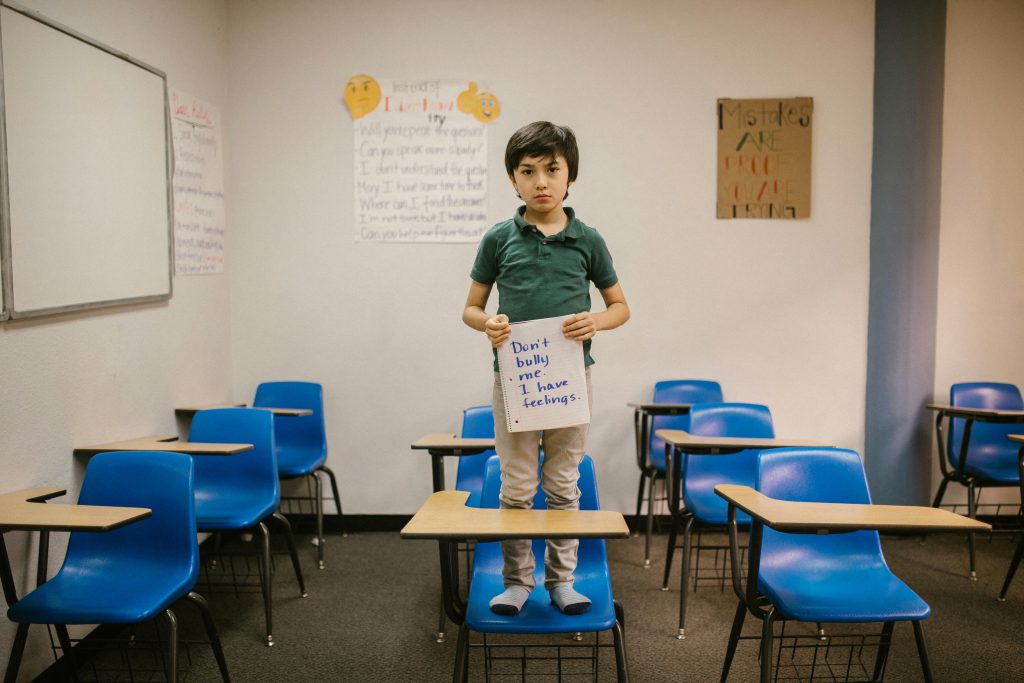
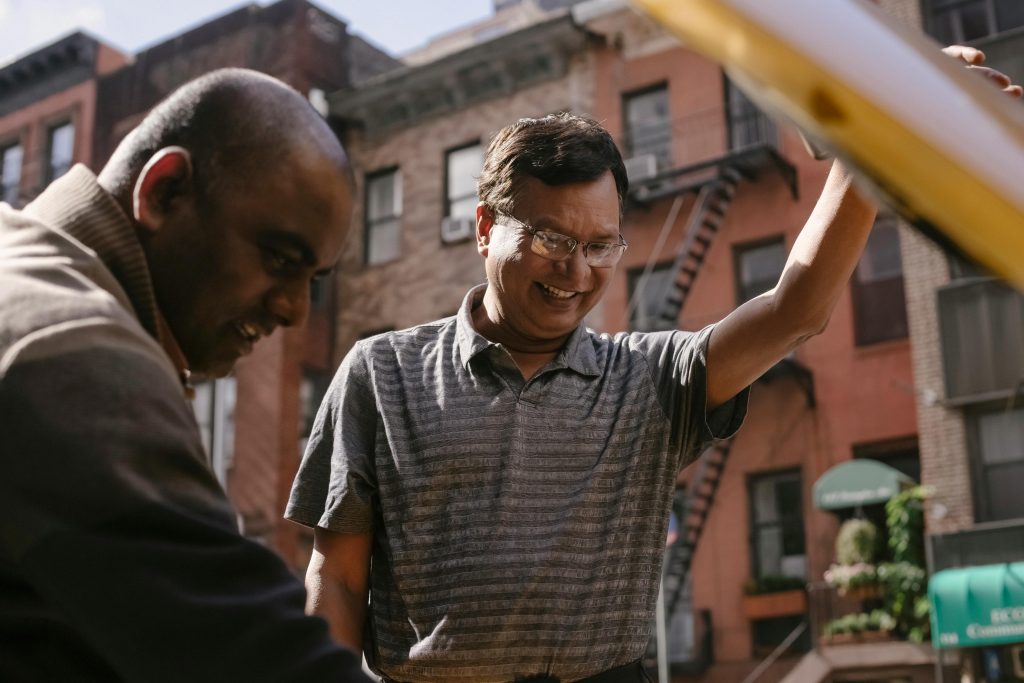
Response to ‘Don’t be an idiot like me’
Thank you for sharing your experience—it’s a powerful reminder of the challenges we can face in the digital realm, particularly with photo management. I completely empathize with your situation, and I believe many can learn from your misstep.
To prevent issues like yours in the future, here are a few technical tips:
Lastly, I recommend periodically reviewing the contents of your backups