Safely Removing a Hard Drive from a Non-Functional Computer
If you’re looking to dismantle a computer that has been out of commission for some time, it’s important to know how to properly remove the hard drive. This can be an essential step before disposing of or recycling the computer. Below, we’ll walk you through what a hard drive looks like and provide detailed steps for safely extracting it.
Identifying the Hard Drive
A hard drive (HDD) is typically a rectangular metal or plastic box, often measuring about 3.5 inches for desktops or 2.5 inches for laptops. You can typically find it housed within an enclosure inside the computer case. In most cases, it will feature a label on the top, displaying its brand, storage capacity, and model number.
Precautions Before Removal
Before you start, ensure that you take the necessary precautions:
– Unplug the Computer: Disconnect the power cable and any peripherals. This is crucial to prevent electric shock or damage.
– Ground Yourself: To avoid static discharge which can harm computer components, consider using an anti-static wrist strap or frequently touch a grounded metal object.
Steps to Remove the Hard Drive
-
Open the Computer Case: Use a screwdriver to remove the screws or bolts securing the side panel of the case. Gently slide or lift off the panel to access the internal components.
-
Locate the Hard Drive: Find the hard drive within the computer’s casing. It is typically connected to the motherboard via a SATA cable and may also have a power connector.
-
Disconnect the Cables: Carefully unplug the SATA and power cables from the hard drive. Be gentle to avoid damaging both the connectors and the cables.
-
Remove Mounting Screws: Once the cables are disconnected, locate and remove the screws that secure the hard drive to its mounting bracket. Keep these screws safe, as you may need them later.
-
Extract the Hard Drive: With the screws removed, gently slide the hard drive out of the bracket or from its slot. Handle it carefully, as dropping it can cause data loss.
-
Store or Dispose of the Drive: Now that you’ve successfully removed the hard drive, you can choose to keep it for Data Recovery, repurpose it, or dispose of it properly. Remember that hard drives can still contain sensitive information, so consider wiping it or physically destroying it if you plan to dispose of it.
Final Thoughts
Share this content:
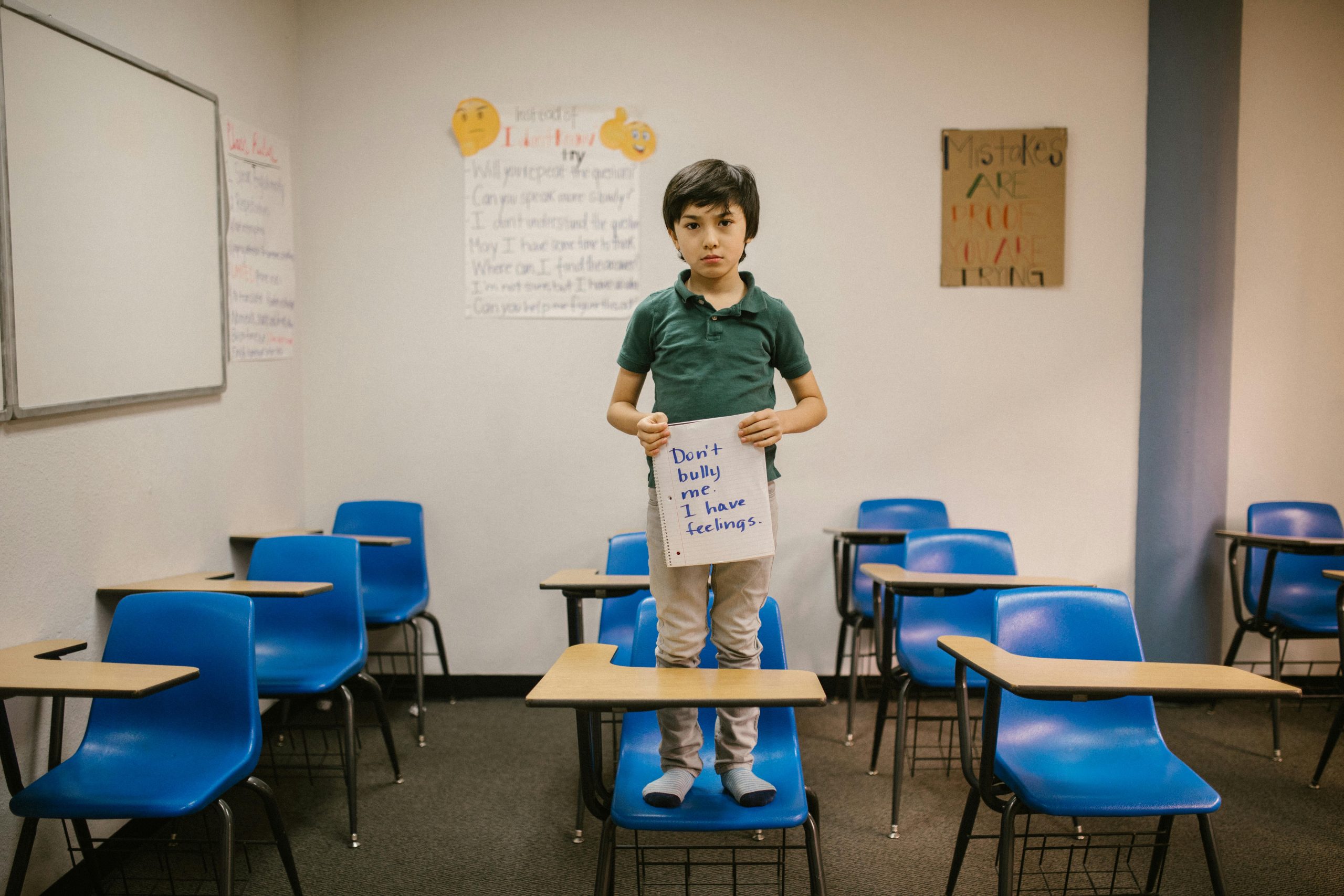
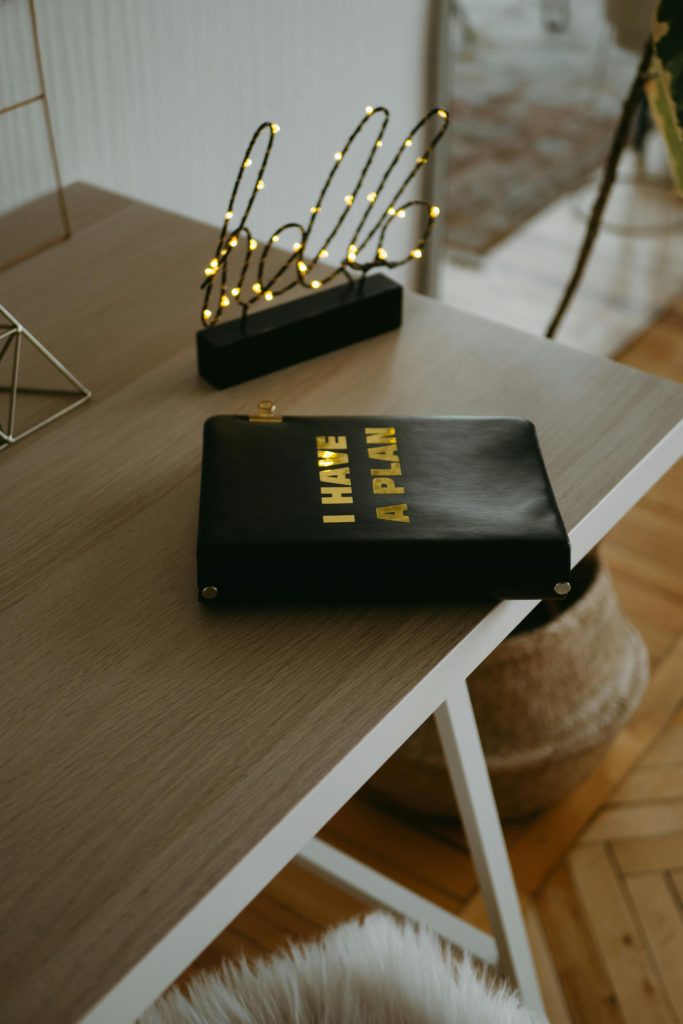


Response to “How do I remove a hard drive, and what does it look like?”
Great article! Removing a hard drive can seem daunting, but with the right steps, it’s manageable even for those who may not be tech-savvy. Here are a few additional tips that may enhance the removal process:
Additional Tools You May Need
Data Security Reminder
As mentioned, it’s crucial to handle the hard drive properly post-removal. If you decide to keep the drive, consider using data recovery Software if you wish to access old files. If you’re disposing of it, Software like CCleaner or physical destruction methods should be employed to ensure your data remains secure.