Improving Nvidia Transcoding: A Complete Guide for Optimal Media Conversion
With the rising demand for high-quality video content, transcoding has become an essential process for many media enthusiasts. Whether you’re streaming your favorite films, converting home videos, or working on professional video editing projects, efficient transcoding is crucial. In this blog post, we will explore the ins and outs of Nvidia transcoding, particularly with older graphics cards like the Nvidia GTX 1060. We will discuss the challenges of transcoding with consumer-grade GPUs, delve into hardware acceleration, and offer tips and resources to improve your transcoding experience.
Understanding Transcoding
Transcoding is the process of converting a media file from one format to another. This involves changing the file’s codec and/or container format, often to reduce file size or to make it compatible with various devices and streaming platforms. For instance, a video might need to be transcoded into H.264 format for use on a specific media player which supports that codec.
Transcoding can be a resource-intensive operation, requiring significant processing power, especially when converting high-resolution videos. This is where hardware acceleration comes into play. By leveraging the processing capabilities of a GPU (Graphics Processing Unit), transcoding tasks can be performed much more efficiently than relying solely on a CPU (Central Processing Unit).
The Role of Nvidia in Transcoding
Nvidia has developed dedicated technology for video encoding and decoding called NVENC (Nvidia Encoder). This technology allows the use of the GPU to handle video encoding tasks, sparing the CPU for other processes and reducing overall transcoding times. With NVENC, users can achieve faster transcoding speeds while maintaining optimal video quality.
Benefits of Using NVENC
- Speed: GPU-accelerated encoding is considerably faster than CPU-only encoding, especially with high-resolution videos.
- Quality: NVENC is known for producing high-quality output files, making it attractive for video professionals.
- Efficiency: Offloading transcoding tasks to the GPU frees up CPU resources for other applications, increasing the overall responsiveness of the system.
Challenges with Older Nvidia Cards like the GTX 1060
The Nvidia GTX 1060 is a popular mid-range graphics card that was released in 2016, and while it’s a solid performer for gaming and basic productivity tasks, it can struggle with more resource-intensive tasks like video transcoding. Users have reported issues with performance, particularly when encoding multiple streams or high-resolution content.
Limitations of Consumer GPUs
With the rise of cloud-based rendering and media consumption, Nvidia has implemented certain limitations on its consumer-grade GPUs. For instance, while the GTX 1060 features NVENC capabilities, Software and driver limitations can impede performance. Users might find that transcoding tasks do not fully utilize the GPU, leading to high CPU usage and longer processing times.
This is particularly evident when attempting to encode multiple video streams simultaneously. Many users have noted that the GPU often reaches its limit quickly, with the Software limiting the number of simultaneous encodings.
Exploring Patching Solutions
Many in the community have explored patching or modifying drivers to bypass Nvidia’s restrictions. Github is a resource where various patches have been developed; however, many are outdated and often require older drivers to function properly. This can lead to complications for users trying to leverage the most up-to-date Nvidia drivers.
Recent Developments
As of the time of writing, there have been attempts by users and developers to create more recent patches to enable additional streams or improve encoding performance on consumer-grade GPUs. However, these patches are often reliant on continuous updates from Nvidia, which can change the landscape of supported technologies with every driver update.
If you’re considering using a patch, it’s crucial to do so with caution. Many of these patches may void warranties, lead to instability, or even worsen performance. Additionally, one should keep an eye on forums and communities such as Reddit for more recent developments and user experiences.
Steps to Improve Video Transcoding Performance
Below are detailed steps and best practices to potentially improve your transcoding performance on an older Nvidia GTX 1060:
1. Optimize Software Settings
Ensure that you are using compatible software that supports NVENC hardware acceleration. Some popular options include:
- HandBrake: A free open-source transcoder known for its user-friendly interface and efficient performance. When setting up your encoding settings, make sure to select NVENC as your video encoder.
- FFmpeg: A powerful command-line tool that works well for transcoding tasks. Using FFmpeg with NVENC can help to bypass some of the limitations on consumer hardware.
2. Update Drivers
Always keep your GPU drivers updated to the latest stable versions from Nvidia. Newer drivers often contain performance improvements, bug fixes, and optimizations, which can help leverage the full potential of your GPU.
3. Utilize Encoding Presets
Most transcoding software offers various encoding presets. Choose the ones optimized for faster processing speeds rather than the highest quality settings. This can help maintain reasonable quality while improving speed.
4. Manage Resolution and Bitrate
Reducing the resolution and bitrate of your source video can significantly cut down the load on your GPU. For instance, encoding a 4K video to 1080p will not only reduce transcoding times but also lower the demand on your current hardware.
5. Limit Concurrent Jobs
If you’re transcoding several files at once and running into limitations, consider limiting the number of simultaneous jobs. Running too many tasks can overwhelm the GPU and lead to inefficient transcoding.
6. Investigate Alternative Tools
In addition to HandBrake and FFmpeg, there are other transcoding tools that might better utilize your hardware. Some popular options include:
- Adobe Media Encoder: Part of Adobe’s Creative Cloud, this application is designed for optimal encoding and also supports NVENC.
- OBS Studio: While primarily known for streaming, it also features capabilities for video encoding that leverage NVENC.
Examples of Applications
To put our recommendations into context, let’s consider a few typical scenarios a user might face:
Scenario 1: Home Video Transcoding
Imagine you have a collection of family videos recorded at high resolution. You want to store them efficiently on a NAS (Network-Attached Storage) but the file sizes are too large. By employing HandBrake with NVENC acceleration, you can quickly convert these files to a more manageable size and format without bogging down your CPU.
Scenario 2: Streaming Multiple Sources
For gamers or content creators who stream gameplay and want to record simultaneously, managing the load across the CPU and GPU is vital. By selecting NVENC within OBS Studio, one can optimize system performance, ensuring smooth gameplay while simultaneously streaming.
Conclusion
Transcoding can be a daunting process, particularly for users with older hardware like the Nvidia GTX 1060. However, by understanding the limitations of your hardware, optimizing your software settings, and exploring all available resources and tools, you can significantly enhance your transcoding experience.
Upgrading your GPU may ultimately be the best long-term solution, but for users keen on making the most of their existing setups, following these best practices can lead to more efficient transcoding—freeing your CPU from the burden and thereby maintaining the overall responsiveness of your computer system. As always, keep an eye on community developments and updates to stay ahead of the curve in media conversion technology and best practices.
Share this content:
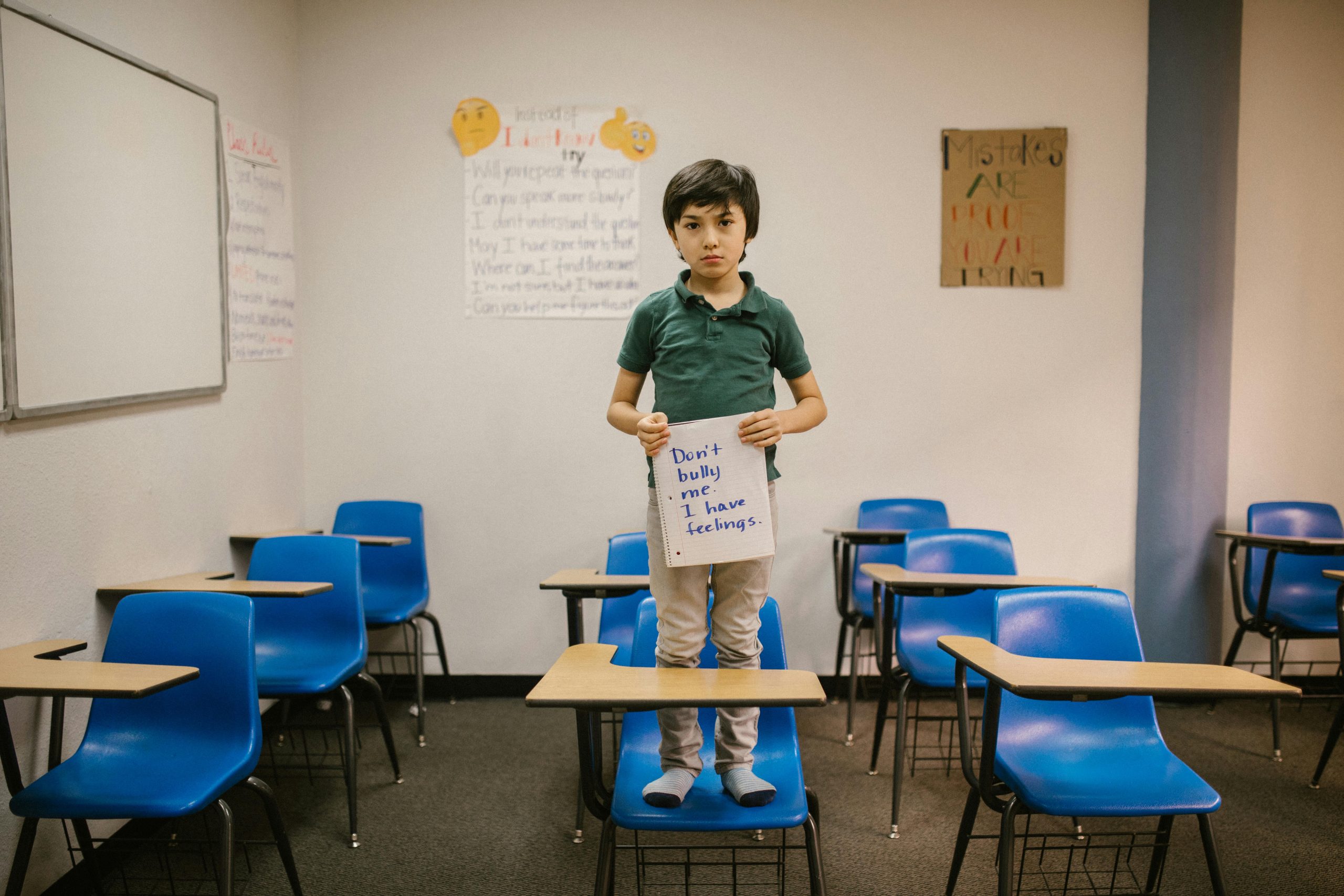



This is an excellent and informative guide on improving Nvidia transcoding! I particularly appreciate the emphasis on optimizing Software settings and the clear breakdown of the benefits and challenges associated with using older GPUs like the GTX 1060.
One additional point worth considering is the impact of video bitrate on transcoding efficiency. While your guide touches on managing resolution and bitrate, it might be helpful to delve deeper into how variable bitrate (VBR) settings can optimize transcoding performance without sacrificing quality. By adjusting the maximum and average bitrate settings, users can significantly reduce the file size while still achieving satisfactory visual quality.
Moreover, for those who may be looking to expand beyond the GTX 1060 but are not ready for a full upgrade, exploring options like the RTX 2060 or even the newer GTX cards could strike a good balance between performance and cost. They typically offer enhanced NVENC features that improve encoding speed and quality, which are particularly beneficial for high-resolution content.
Lastly, keeping a pulse on Nvidia’s rolling updates and the community’s findings on driver patches can lead to significant enhancements. A small community of users experimenting with transcoding workflows has been sharing useful insights on forums, which can be a great resource for anyone looking to maximize the efficiency of their workflow.
Thanks again for sharing this comprehensive guide; it’s a fantastic resource for both beginners and seasoned professionals in the media conversion space!
Technical Support Response
Hello,
Thank you for your insightful article on improving Nvidia transcoding, especially regarding the challenges faced by users with older hardware like the GTX 1060. I appreciate your thorough exploration of the NVENC technology and its benefits, as well as the possible limitations users may encounter.
To further assist those looking to enhance their transcoding experience, I would like to share a few additional tips:
Additional Tips for Optimizing Nvidia Transcoding
Additionally, I recommend regularly checking the Nvidia forums and communities for shared experiences and updates on patches that may improve performance further for your specific use
Your Response
Great article on improving Nvidia transcoding, especially for users stuck with older cards like the GTX 1060! Here are some additional tips and insights that might help optimize your transcoding experience even further:
Utilize GPU Overclocking
If you’re comfortable with overclocking, pushing your GTX 1060 a bit can deliver noticeable performance gains during transcoding. Just make sure to monitor temperatures and stability to avoid overheating or crashing.
Experiment with Different Codecs
While H.264 is the go-to codec for compatibility, experimenting with H.265/HEVC can yield better compression ratios. This can reduce file sizes even further without a significant loss in quality, though it may require more processing power.
Consider Batch Processing
If you’re working with multiple videos, try to batch process them during off-peak hours or overnight. This way, you can allow your system to work without affecting other tasks or activities.
Virtual Machines for Testing
If you’re testing various patches or settings, consider setting up a virtual machine. This can isolate any potential issues or instability introduced by new drivers or Software without affecting your primary setup.
Seek Out Community Forks
Besides the common tools like HandBrake and FFmpeg, take a look at community