Optimizing Wi-Fi Performance: Understanding Your Intel Wi-Fi 6E AX211 160MHz
In the ever-evolving world of technology, the need for a robust and fast internet connection has become paramount. Whether you’re working from home, streaming your favorite series, or engaging in competitive online gaming, having a reliable Wi-Fi connection can make all the difference. But what happens when the performance doesn’t meet expectations? This post explores one such case involving the Intel Wi-Fi 6E AX211 160MHz module, integrated into an MSI motherboard, and seeks to offer solutions and insights for optimal performance.
Understanding Wi-Fi 6E and the Intel AX211
Before diving into troubleshooting, it’s essential to understand the technology at play. Wi-Fi 6E is an extension of Wi-Fi 6, which operates in the 6 GHz band. This additional spectrum allows for more channels, less congestion, and potentially higher speeds—an innovation aimed at keeping up with the increasing demand for faster, more reliable wireless connectivity.
The Intel Wi-Fi 6E AX211 is one of the latest modules that support these features. It promises advanced performance, improved battery life, and enhanced security. However, as with any technological advancement, real-world conditions can impact theoretical benefits, which is where many users begin to face challenges.
Identifying the Problem
Is it the Hardware or the Settings?
The initial task is to determine whether the issue stems from the hardware itself or the configuration settings. At the core of this discussion is an MSI motherboard housing the Intel AX211. The noticeable discrepancy in connection speeds—while the devices are in the same proximity—hints at several possible issues, from configuration errors to hardware limitations.
Performance Comparative Analysis
The problem described involved a significant difference in performance between the desktop PC equipped with the Intel AX211 and other devices like a mobile phone or tablet. Despite all being located in the same environment, the phone and tablet manage a more satisfactory 10-15 mbps, whereas the desktop struggles with speeds between 3-6 mbps, sometimes dropping even lower.
Troubleshooting Connectivity: Possible Solutions
Check Hardware Connections and Antennas
Begin with the basics. Ensure that all hardware connections, especially the antennas, are properly attached and oriented for maximum coverage. Sometimes, the physical positioning of antennas can significantly impact signal quality and strength, directly affecting the performance of the Wi-Fi module.
Update Drivers and Firmware
Outdated drivers and firmware are often culprits in technology mishaps. Ensuring your Intel AX211 module drivers and your MSI motherboard firmware are updated to the latest versions can resolve numerous compatibility and performance issues. Intel frequently releases updates aimed at improving performance and fixing any identified bugs.
Optimize Wi-Fi Settings
Switch Channels
Wireless signals operate on channels, and interference can occur when too many devices are on the same or overlapping channels. Utilizing tools like Wi-Fi analyzers can help in identifying less congested channels. Most routers provide options to manually set channels rather than leaving them on ‘Auto’ mode.
5 GHz vs. 6 GHz
Operating on the 5 GHz band, as mentioned in the post, is often beneficial due to less interference compared to 2.4 GHz. However, with the introduction of Wi-Fi 6E, the 6 GHz band presents even greater opportunities for reduced congestion. Ensure your router supports 6 GHz and try connecting to this frequency for improved speeds.
Bandwidth Settings
Adjusting bandwidth settings can also influence performance. The AX211 is capable of utilizing a 160MHz bandwidth, which theoretically allows for maximum data transfer rates. Ensure your router supports and is set to 160 MHz bandwidth to maximize your AX211’s capabilities.
Network Environment Assessment
Sometimes, the problem isn’t directly related to your hardware or settings but is instead influenced by your network environment:
Physical Barriers and Interference
Consider the physical location of your desktop and router. Walls, especially those made from concrete or metal, can severely dampen Wi-Fi signals. Additionally, electronic appliances and other wireless devices can cause interference. Minimizing these obstacles or relocating your setup for a clearer line of sight to the router can enhance signal quality.
Network Congestion
In environments with many wireless networks (e.g., apartment complexes), congestion can significantly impact individual network performance. Analyzing overlapping networks and their channels could guide you in choosing optimal settings.
Understanding Real-World Wi-Fi Limitations
Despite ideal setups and configurations, real-world Wi-Fi performance may never match theoretical speeds. Factors like network variance, ISP limitations, and shared bandwidth affect overall experience. Understanding these limitations helps in setting realistic expectations.
QOS and Network Priority Settings
Use Quality of Service (QoS) settings if available on your router to prioritize traffic. Assign higher priority to devices needing more bandwidth, like gaming PCs or streaming devices, ensuring they receive optimal performance despite overall network loads.
Intel’s Reputation and Your Experience
In assessing whether “Intel just did a bad job,” it’s crucial to recognize that Intel’s reputation in Wi-Fi technology is generally robust. Performance issues are more likely tied to external and environmental factors rather than inherent hardware defects. Users new to such setups should allow time for calibrating and understanding each component’s role.
Extensive User Reviews and Forums
An effective way to gauge performance and settings is through community insights. Forums and user reviews are invaluable for understanding widespread issues and configurations that worked for others, especially those with similar setups.
Conclusion: Setting Up for Success
Optimizing Wi-Fi for performance begins with understanding the equipment, experimenting with settings, and acknowledging environmental influences. As technology advances and home networks become increasingly complex, investing time to learn about your system’s capabilities and constraints becomes essential.
By thoroughly assessing your hardware setup, router capabilities, and network environment, you can enhance the performance of your Intel Wi-Fi 6E AX211 and ensure it lives up to its nominal potential, transforming how you experience the digital world. Each step taken from checking connection integrity to fine-tuning settings makes a difference, and the journey, though technical, leads to a gratifying digital experience.
Share this content:
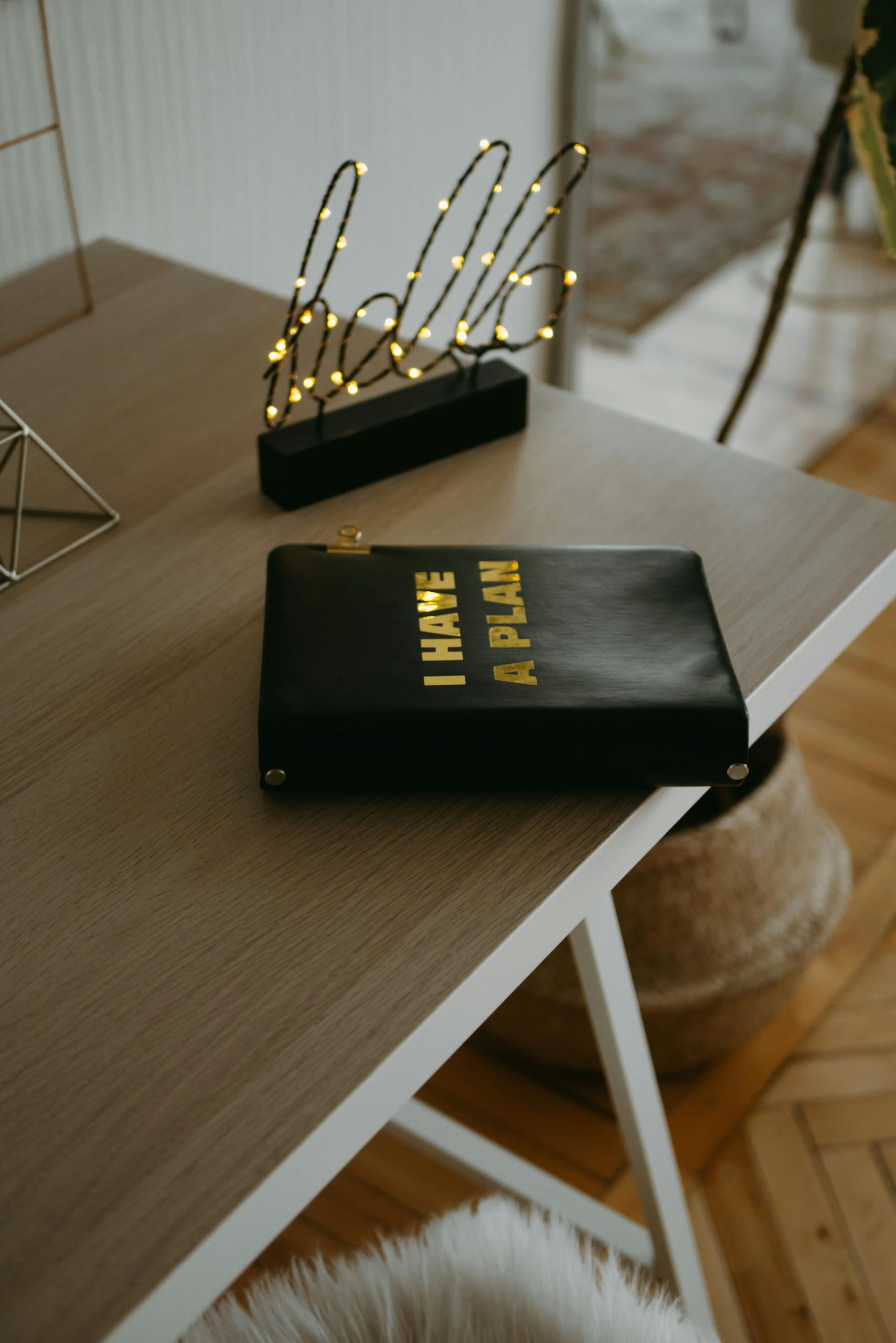



Response to Article on Intel Wi-Fi 6E AX211 160MHz
Thank you for this detailed exploration of the Intel Wi-Fi 6E AX211. As a technically experienced user, I would like to add a few additional considerations that might help users optimize their Wi-Fi performance further.
Advanced Antenna Configuration
In addition to ensuring that antennas are connected properly, consider using external antennas for improved reception. Some motherboards allow for antenna upgrades that can significantly enhance signal strength and range. Experimenting with different placements or using an antenna with higher gain can make a noticeable difference in performance.
Network Configuration Recommendations
I recommend checking not only the channel settings but also adjusting channel width settings on the router. While 160 MHz bandwidth is ideal, be aware that it may increase interference in crowded environments. Testing with 80 MHz might yield better stability in some cases.
Dual-Band Configuration
Utilizing both the 5 GHz and 6 GHz bands is a critical strategy. When devices that require higher bandwidth (such as gaming PCs) use the 6 GHz band, ensure other less demanding devices (like smartphones) stay connected to 5 GHz to balance the load and reduce congestion. This can help maintain overall network efficiency.
Testing with Different Drivers
It is worth noting