Is 360 Total Security Really a Virus? How to Safely Uninstall It from Your PC
In the digital age, ensuring the safety of your computer is more critical than ever. With cyber threats continually evolving, the necessity of having reliable antivirus Software has become a given for many users. Unfortunately, the quest for free antivirus solutions sometimes leads us down a path that is more harmful than protective. One such Software, 360 Total Security, has stirred up quite a controversy. Is it really a virus? If so, how can you entirely remove it from your computer? In this comprehensive guide, we delve into the intricacies of 360 Total Security, assess whether it’s genuinely malicious, and provide detailed instructions on how to rid your PC of it completely.
Understanding 360 Total Security
What is 360 Total Security?
360 Total Security is a free antivirus program developed by Qihoo 360, a Chinese security company. This Software promises a suite of tools designed to keep your PC safe. It includes antivirus protection, computer cleanup services, and a host of other features aimed at optimization and security. Its popularity stems largely from the fact that it offers these services for free.
Features of 360 Total Security
- Antivirus Protection: Utilizes multiple antivirus engines, including Bitdefender and Avira, for double-layer protection.
- System Performance Enhancement: Claims to improve computer performance with various optimization tools.
- Online Shopping Protection: Provides protection during online transactions by preventing phishing attacks.
- Network Threat Blocking: Monitors network traffic to block malicious sites.
- Patch Upkeeper: Updates software regularly to patch security vulnerabilities.
Despite these advertised features, user experiences tell a different story, which we’ll explore in the next section.
Is 360 Total Security a Virus?
User Experiences and Concerns
Despite its offerings, many users have reported issues with 360 Total Security, leading to claims that it might be more malware than protection. Here are some key user concerns:
-
Unwanted Programs and Ads: Users, like the one in the original Reddit post, often encounter sudden installations of unwanted software (e.g., 360 Super Browser, WPS Office) and constant advertisements.
-
Privacy Concerns: Some researchers and privacy experts have raised concerns about data collection practices, suggesting the software might collect more data than it should.
-
Performance Issues: Several users report their computers slowing down significantly after installing 360 Total Security due to its resource-heavy operations.
Is It a Virus?
From a technical standpoint, 360 Total Security is not classified as a virus. However, its behavior can be similar to that of Potentially Unwanted Programs (PUPs). These are software applications that may pose a threat or annoyance by being installed without effective consent or delivering bundled software that users didn’t agree to install. While not inherently malicious, PUPs disturb the user experience and can pose security risks.
How to Uninstall 360 Total Security Completely
Initial Steps
1. Use the Official Uninstaller (if available):
The first step is to try uninstalling the software using its own uninstaller.
- Navigate to the Control Panel > Programs > Uninstall a Program.
- Find 360 Total Security in the list, and click Uninstall.
- Follow the on-screen instructions to complete the process.
Advanced Uninstall Methods
If the standard uninstallation process fails, here are some advanced methods:
Using Third-Party Software
- Revo Uninstaller or IObit Uninstaller:
- Download and install either Revo Uninstaller or IObit Uninstaller.
- Launch the uninstaller and select 360 Total Security from the list of programs.
- Choose the “Advanced” scan option to hunt down leftover files and registry entries.
- Follow the instructions to complete the uninstallation.
Manual Removal
For tech-savvy users, manual removal is an option.
- Delete Program Files:
- Navigate to your Program Files directory and look for the 360 Total Security folder.
-
Manually delete the folder. (Note: You may need elevated administrator permissions.)
-
Clean the Registry:
- Press
Win + Rto open the Run dialog, typeregedit, and press Enter. -
Use the registry editor to search for entries related to 360 Total Security and delete them. Be cautious, as incorrect changes to the registry can harm your system.
-
Remove Startup Entries:
- Press
Ctrl + Shift + Escto open Task Manager. - Navigate to the Startup tab and disable any entries related to 360 Total Security.
Final Cleaning with Malwarebytes
To ensure no remnants of 360 Total Security or associated malware are left behind, download and install Malwarebytes:
- Run a full system scan to detect and remove potential threats.
- Follow on-screen guidance to quarantine/remove any flagged threats.
Preventive Measures Moving Forward
After successfully removing 360 Total Security from your PC, it’s crucial to take preventive steps to avoid similar situations in the future. Here are some recommendations:
Opt for Reliable Antivirus Software
Invest in reputable antivirus software. Some top choices include Norton, McAfee, Kaspersky, and Bitdefender. While these often require a subscription fee, they offer robust protection and are backed by extensive reputations.
Research Before Downloading
Always research software before installing it on your computer. Read user reviews, check for credible ratings from software evaluation sites, and verify the software’s developer credentials.
Use Windows Defender
For Windows users, consider using Windows Defender, which is built into Windows 10 and 11. It provides reliable protection and consistently receives high ratings for its effectiveness.
Regular Maintenance
- Keep Software Updated: Regularly update all software to patch vulnerabilities.
- Perform System Cleanups: Utilize built-in tools to remove unnecessary files and optimize performance.
Be Cautious with Browser Extensions
When browsing, be cautious with extensions, particularly those provided by lesser-known developers. Stick to extensions with substantial user bases and positive reviews.
Conclusion
360 Total Security may not be a virus per se, but its behavior can disrupt your computing experience and compromise security. By following the steps outlined above, you can effectively remove it from your system and implement best practices to safeguard your digital environment in the future. Digital security is an ongoing process, and staying informed is your best line of defense against potential threats. Be proactive, remain skeptical of dubious free offerings, and prioritize reliable, well-reviewed security solutions.
Share this content:
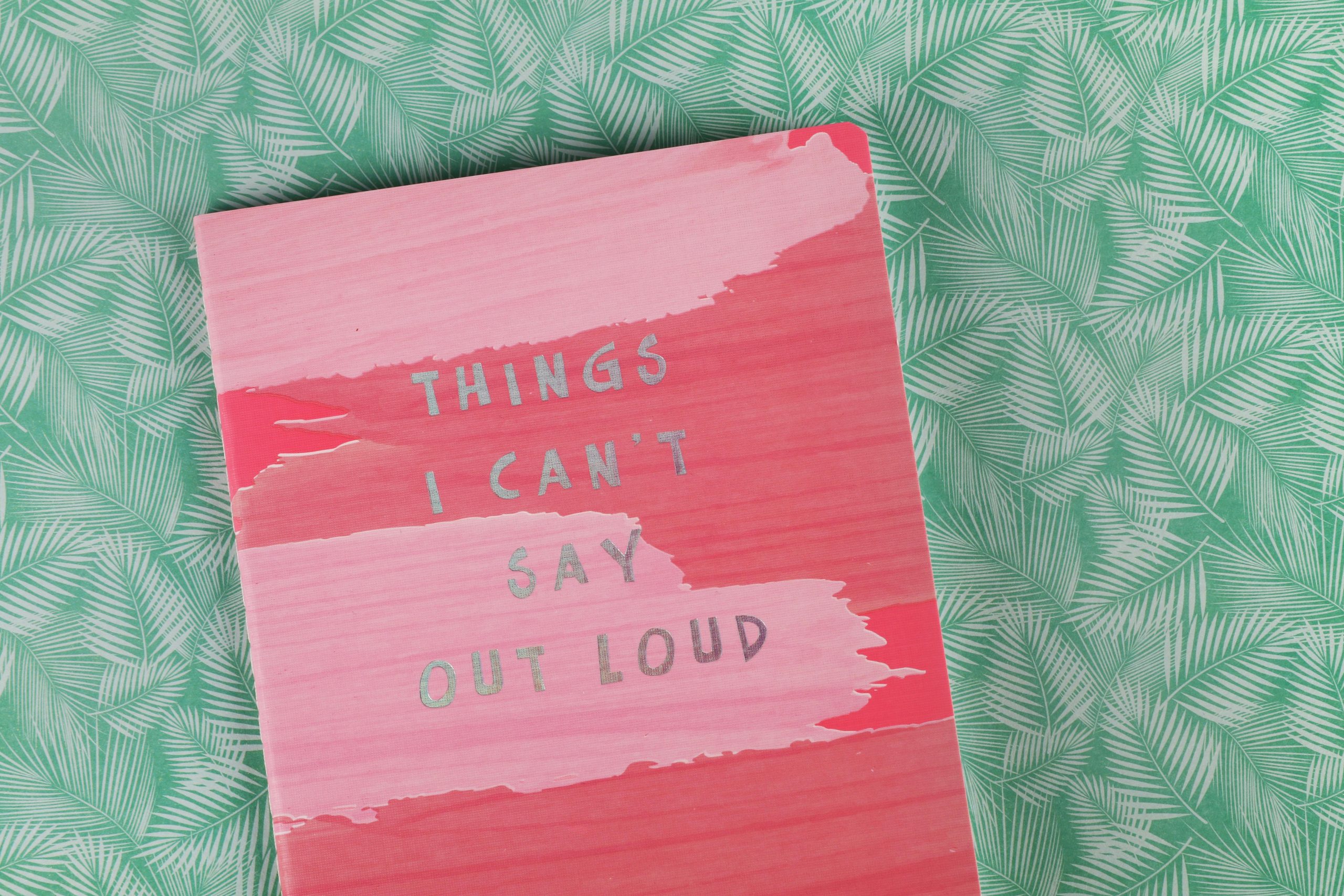



Response to Your Inquiry on 360 Total Security
It’s understandable to have concerns about Software like 360 Total Security, especially given the mixed reviews it has received. While it offers a range of features that seem beneficial, the experiences you’ve shared echo a common sentiment among users who have faced issues with it. Here’s a comprehensive response to address your concerns and assist you further:
Clarifying 360 Total Security’s Status
To clarify, 360 Total Security is not classified as a virus; it may, however, exhibit behaviors associated with Potentially Unwanted Programs (PUPs). Users have reported unwanted Software installations and ad intrusions, which can disrupt your system’s performance. This type of experience can understandably lead to frustration and concern.
Detailed Uninstallation Process
If you’re looking to remove 360 Total Security from your PC, I recommend the following:
Step 1: Standard Uninstallation
Step 2