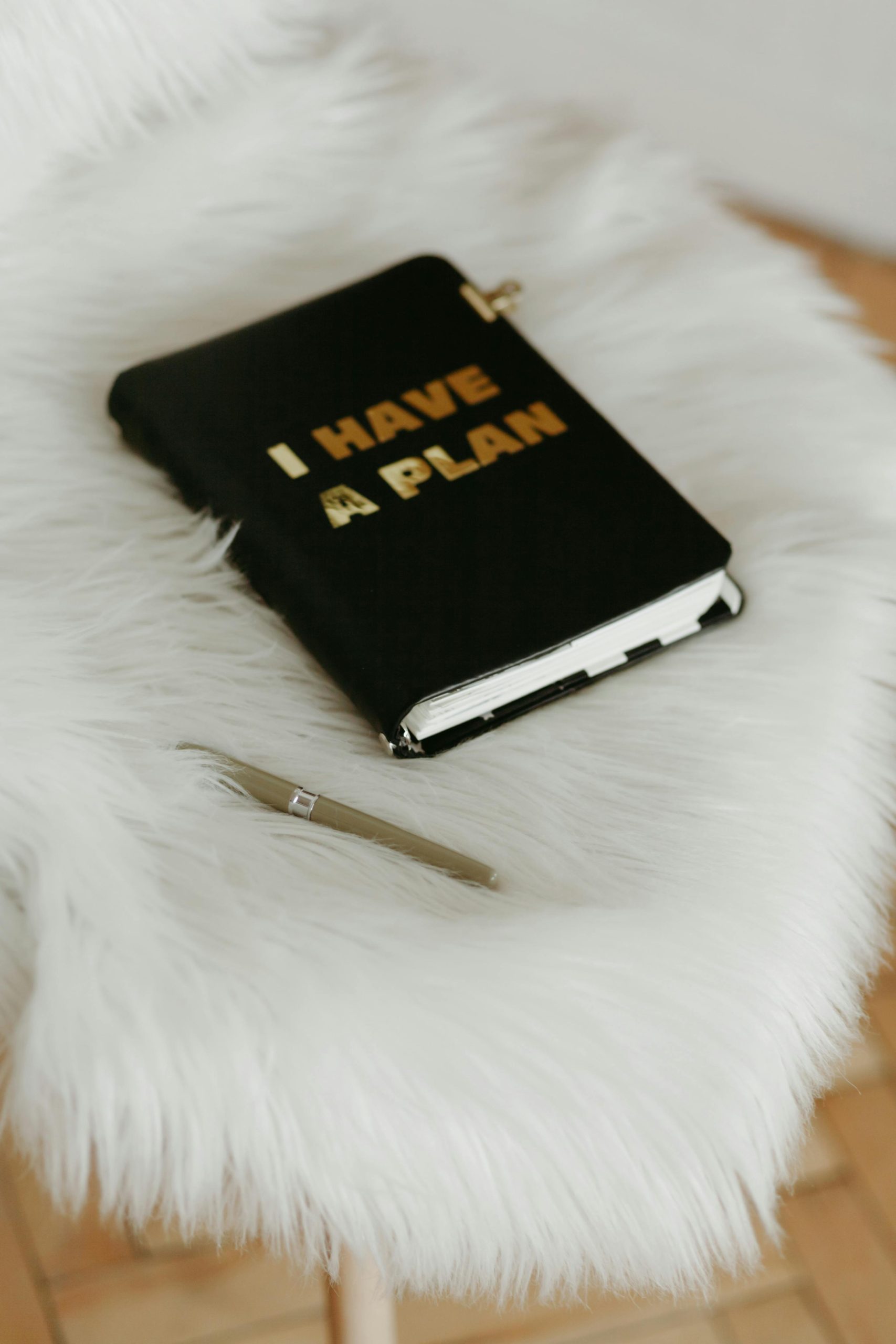Title: Understanding Memory Usage in Gaming: Why Does Playing Games like Roblox Consume So Much Space?
Introduction
In today’s digital age, efficient use of a computer’s memory is essential for optimal performance, especially when engaging in resource-intensive activities like gaming. Have you ever noticed a significant drop in available storage space while playing games like Roblox, only to regain some of that space once you restart your system? This common occurrence can be perplexing for many users. In this article, we will explore the reasons behind such fluctuations in memory usage, delve into the mechanics of computer memory and storage, and provide tips for optimizing your system’s performance while gaming.
Understanding Computer Memory and Storage
To comprehend what’s happening to your storage when you play games, it’s crucial to differentiate between memory (RAM) and storage (hard drive or SSD space).
- RAM (Random Access Memory):
- This is a type of volatile memory used by your system to store data that is actively being used or processed. It allows for faster access to data compared to storage drives. However, data in RAM is lost when the computer is turned off or restarted.
-
When you launch a game, it uses RAM to load textures, models, environments, and other assets essential for real-time gameplay.
-
Storage (HDD/SSD):
- This refers to the space on your hard drive or solid-state drive, where data, applications, and system files are stored persistently. Unlike RAM, data stored here remains even when your computer is turned off.
- Games installed on your system will use storage space for their files, updates, saved states, and sometimes temporary files.
Why Does Memory Fluctuate During Gaming?
When you play a game like Roblox, several processes can temporarily consume more storage space or RAM, causing the fluctuations you’ve noticed. Here’s a breakdown of potential causes:
- Temporary Files and Cache:
- Games often create temporary files and cache data to improve performance. These files help reduce load times for assets and maintain smooth gameplay. However, they also occupy storage space.
-
Roblox and similar games may store temporary graphics, textures, or audio files that can gradually fill up your available storage space.
-
Memory Leaks:
- A memory leak occurs when a program doesn’t release unused RAM back to the system. This can lead to increased RAM usage, diminishing the resources available for other tasks.
-
If a game like Roblox is experiencing a memory leak, it might continue to consume more RAM over time, leading to performance issues and the loss of available storage space for virtual memory.
-
Virtual Memory Usage:
- When your RAM is insufficient to handle the tasks at hand, your system may use a portion of your storage as virtual memory, also known as a page file or swap space.
-
During intensive gaming sessions, your system may allocate more storage space for virtual memory to compensate for high RAM usage, thus reducing free storage space temporarily.
-
System and Game Updates:
- Automatic updates for both your operating system and the games you play can consume significant space. These updates may temporarily store installation files, which are deleted once the update is applied.
Getting Storage Space Back
It’s common to regain some space after closing a game or restarting your computer, as temporary files are often deleted upon shutdown or as running processes end. Here’s how you can actively manage this:
- Regularly Clear Cache and Temporary Files:
-
Use disk cleanup tools native to your operating system or third-party applications to remove unnecessary temporary files periodically. This practice helps free up space that might be unnecessarily occupied.
-
Monitor and Manage Programs:
-
Keep an eye on the programs and services running on your computer. Use task managers to close unwanted background applications that might be using excess RAM.
-
Check for Memory Leaks:
-
Monitor your RAM usage to identify potential memory leaks. If you suspect a game is at fault, consider reaching out to its support team or forums for solutions.
-
Allocate More Virtual Memory:
- Adjust the settings to allocate more virtual memory if you frequently run into storage space issues. Be cautious, though, as this may not fully replace the need for adequate RAM.
Optimizing Your System for Better Gaming Experience
Having understood why these memory fluctuations occur, here are some additional ways to ensure your system is optimized for gaming:
- Upgrade Your RAM:
-
If you consistently experience high memory consumption, consider upgrading your RAM, which provides immediate benefits in terms of system responsiveness and capacity to handle demanding applications.
-
Invest in a Larger or Faster Storage Drive:
-
Consider upgrading to a larger HDD or a faster SSD to accommodate more games and handle virtual memory demands more efficiently.
-
Regularly Update Your System and Drivers:
-
Ensure your operating system and drivers are up to date. This practice helps in reducing bugs and enhancing compatibility with the latest game versions.
-
Close Unnecessary Background Applications:
- Before starting a game, close unused applications that might consume precious resources. This step allows more memory and processing power to be dedicated to your gaming needs.
Conclusion
Understanding the intricacies of memory and storage management is crucial for gamers seeking optimal performance. Recognizing how games like Roblox utilize your system’s resources can help you make informed decisions to prevent sudden storage space drops. By adopting proactive measures and maintaining an optimized system, you can enjoy a smoother, more responsive gaming experience. Remember, a well-maintained computer not only enhances your current gaming sessions but also extends the longevity and reliability of your device.
Share this content: