Understanding High CPU and Memory Usage: Causes, Solutions, and Symptoms
In today’s digital landscape, the smooth functioning of our computers is paramount. They serve as our primary tools for work, entertainment, and interpersonal communication. However, what happens when your computer suddenly begins to show signs of distress, particularly in the form of high CPU and memory usage? One user on Reddit recently posed the question, “My computer is using 100% CPU usage, is it normal? My computer is old and is 7 years old. It also uses 89% memory usage.” This situation is not uncommon, and understanding the implications is essential in navigating these steep technological challenges.
This blog post aims to delve deep into the concerns raised by the Reddit user, dissecting the meaning behind high CPU and memory usage, the common causes of these issues, potential resolutions, and maintenance tips to prolong the life of your aging computer.
What Is CPU and Memory Usage?
Before we jump into why your computer may be operating at high CPU and memory usage, let us first define these terms.
CPU Usage
The Central Processing Unit (CPU) serves as the brain of the computer, executing instructions from applications and the operating system. High CPU usage indicates that the computer’s resources are being heavily utilized, often due to resource-intensive programs or processes. A CPU usage level peaking at or near 100% is generally considered a sign of performance issues and may lead to a slower system.
Memory (RAM) Usage
Random Access Memory (RAM) is where data is temporarily stored for quick access by the CPU. High memory usage, particularly hovering around 89%, indicates that most of your system’s RAM is occupied with processes. If it reaches 100%, the computer will start to use disk space as ‘swap memory,’ which is significantly slower, thus affecting performance.
Is High CPU and Memory Usage Normal for an Old Computer?
As the Reddit user mentioned that their computer is seven years old, it’s important to consider how typical usage scenarios and aging hardware can contribute to high resource usage. While an occasional spike in CPU or RAM usage can be normal during the execution of demanding tasks (like video rendering), consistently high usage may indicate issues such as:
-
Software Bloat: As programs update, they often require more resources. New versions can be more resource-heavy, causing older hardware to struggle to keep up.
-
Hardware Limitations: Aging components, such as older processors and limited RAM, may not meet the demands of current Software, leading to slower performance.
-
Background Applications: Many applications run processes in the background, which can consume resources unnoticed.
In this case, it is not uncommon to see high CPU and memory usage on older computers, but it is symptomatic of underlying issues that need to be addressed.
Possible Causes of High CPU and Memory Usage
There are numerous reasons your computer may be running at full capacity. Below is an exploration of some of the most common culprits.
1. Background Processes
A myriad of applications often runs simultaneously in the background. Some of these may be necessary (e.g., your operating system tasks), while others, like auto-updaters or redundant services, can add unnecessary pressure on your resources.
Example:
- Windows Updates: Windows is known for running background updates. This process can consume substantial CPU and RAM, leading to temporary sluggishness.
2. Malware and Viruses
Malicious Software can be insidious, often working in the background and consuming significant system resources. Certain types of malware can cause increased CPU usage, as they speedily affect system performance.
Insight:
Regular scans using software like Malwarebytes or Windows Defender can help eliminate such threats.
3. Resource-Heavy Applications
Some applications naturally require more CPU and memory. Programs like video editors (Adobe Premiere) or graphic design software (Photoshop) are notable examples. If your usage exceeds the average load that the computer can handle, expect slowdowns.
Example:
- Web Browsers: Modern web browsers can utilize hefty resources, especially if many tabs or resource-intensive pages are open.
4. Insufficient RAM
If your old computer has 4GB of RAM or less, this limitation can hinder performance, particularly when multitasking. More demanding applications can exhaust available memory quickly.
Insight:
Upgrading your RAM can be a cost-effective way to boost performance, provided your motherboard supports it.
5. Aging Hardware
As time elapses, hardware components lose efficiency. Dust accumulation can impede cooling systems and degrade performance over time.
Troubleshooting High CPU and Memory Usage
Once the causes behind your computer’s high CPU and memory usage are identified, you may want to explore solutions. Below are actionable steps you can take to troubleshoot and remedy these high usage issues.
Step 1: Identify Resource-Heavy Processes
Most operating systems allow users to view which processes consume the most resources.
- Windows:
- Right-click on the taskbar and select “Task Manager.” In the “Processes” tab, you can see which applications consume the most CPU and memory.
Insight:
Identifying and terminating unnecessary or demanding processes can alleviate strain on your system.
Step 2: Disable Unnecessary Startup Programs
Several programs are designed to start alongside your operating system, consuming memory.
- Windows:
- Go to Task Manager, then navigate to the “Startup” tab. Right-click on any unnecessary applications and click “Disable.”
Step 3: Perform a Malware Scan
Ensuring your computer is free from malware can improve performance. Using malware detection programs can locate and eradicate these threats.
Step 4: Upgrade Hardware
In many situations, upgrading hardware components can provide a significant boost to your system’s performance.
- RAM Upgrade: As mentioned, if your system has less than 8GB of RAM, consider increasing it for enhanced multitasking capabilities.
- SSD Upgrade: Switching from HDD to SSD can improve boot times and application load times due to the faster read/write speeds.
Step 5: Optimize System Settings
Operating systems, particularly Windows, include various settings that can optimize performance.
- Visual effects: Navigate to “Control Panel > System and Security > System > Advanced system settings > Performance Settings.” Here you can adjust for best performance.
Insight:
Disabling unnecessary visual effects can free up some resources.
Preventative Maintenance Tips
Maintaining your computer can help avert resource issues before they become problematic. Here are some preventative tips:
1. Clean and Dust Your Computer
Dust can harm your computer’s cooling system. Regularly cleaning the interior components can prevent overheating and prolong the lifespan of your computer.
2. Keep Your Software Updated
Ensure that your operating system and applications are updated regularly. These updates can provide performance improvements and critical security patches.
3. Monitor Usage Regularly
Familiarizing yourself with your computer’s software resources can help you stay ahead of potential issues. Regular monitoring will allow you to identify trends and anomalies before they escalate into major problems.
Conclusion
High CPU and memory usage can plague even the most loyal of computers, especially as they age. The Reddit user’s case exemplifies a common but multifaceted issue that many face with older hardware. While it is often a normal occurrence, continuous strain on a computer’s resources isn’t something to take lightly.
Understanding the causes behind high CPU and memory usage, troubleshooting effectively, and practicing preventative maintenance can all contribute to an optimal computing experience.
For anyone experiencing similar struggles, information is key. By familiarizing yourself with the processes that consume resources, implementing upgrades where possible, and maintaining your hardware, you can breathe new life into your aging computer while making the most of your digital endeavors.
Share this content:
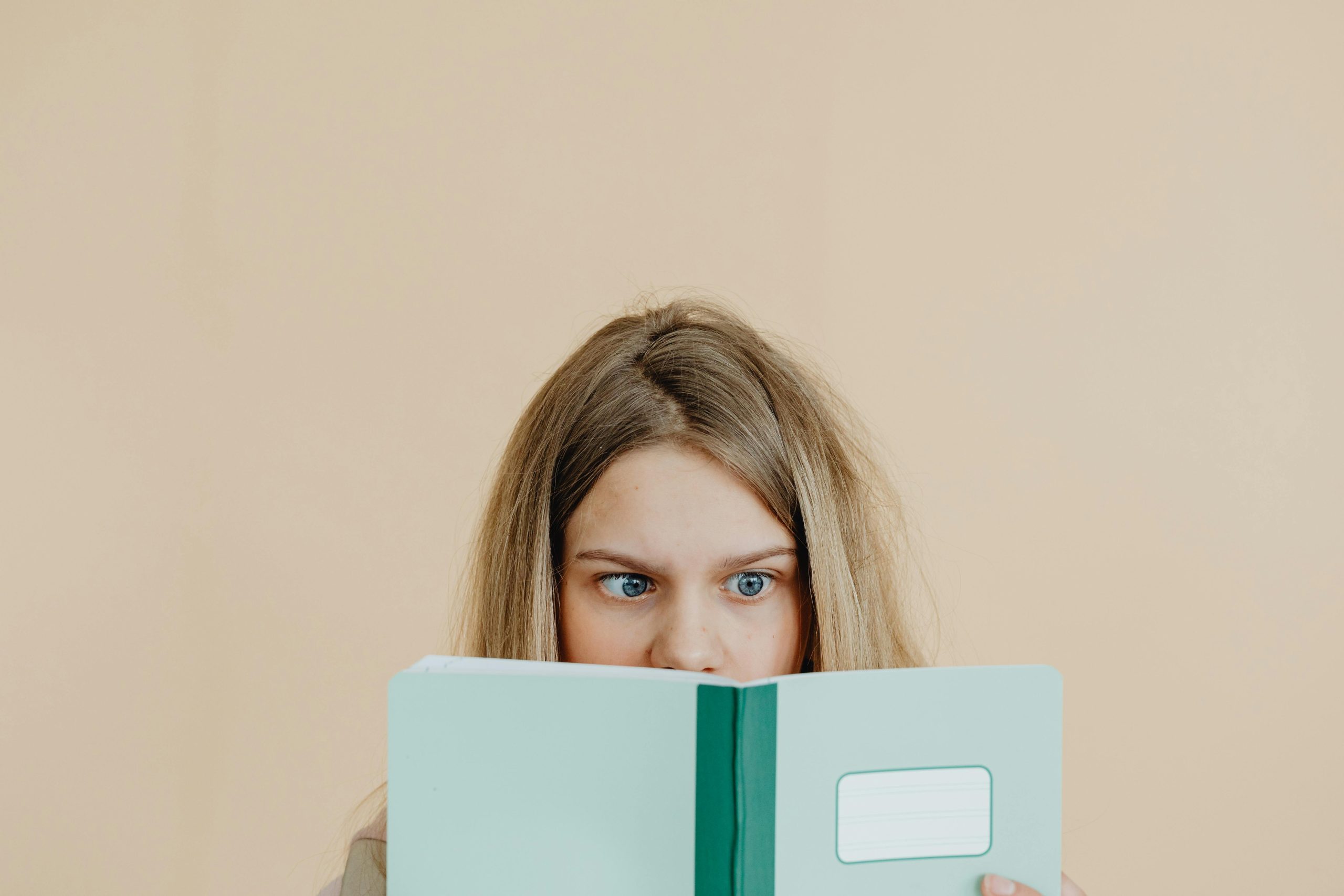



User Response
It’s understandable to be concerned about high CPU and memory usage, especially with a computer that’s seven years old. Continuous usage at these levels can lead to sluggish performance and overall frustration while using applications.
First, it’s vital to check for any background processes that might be consuming resources unnecessarily. You can do this by opening the Task Manager (Ctrl + Shift + Esc) on Windows and looking under the “Processes” tab. This will help you identify which applications or processes are responsible for the high usage.
Also, consider disabling startup programs that aren’t essential; they often launch in the background and take up resources. You can manage these from the same Task Manager in the “Startup” tab by disabling any non-critical applications.
If you haven’t done so in a while, conduct a thorough malware scan using trusted Software like Malwarebytes or your preferred antivirus tool. Malware can greatly affect performance, so it’s essential to ensure that your system is clean.
Given the age of your computer, you might benefit from a RAM upgrade if you’re currently at 4GB or less. Most modern applications and multitasking require at least 8GB for smooth operation. Additionally, if you’re still using an HDD, switching to an SSD can significantly improve boot and load times.