Understanding Internet Speed Fluctuations: Causes and Solutions
In today’s digital age, consistent internet speed has become crucial for daily activities, whether for work, entertainment, or communication. Encountering fluctuating internet speeds can be frustrating, especially when you’re certain that your setup should yield a stable connection. This blog post delves into the potential reasons behind intermittent internet speed dips and provides practical solutions to maintain a reliable connection.
The Significance of a Stable Internet Connection
A stable internet connection ensures seamless streaming, glitch-free online meetings, uninterrupted downloads, and responsive online gaming experiences. Inconsistent speeds can disrupt these activities, leading to productivity losses and immense frustration.
Analyzing the Problem: Fluctuating Internet Speeds
The User’s Scenario
Consider a user experiencing unpredictable changes in their internet speed. Despite having a wired connection to sidestep the common pitfalls of Wi-Fi, they find their speeds occasionally plunging and remaining low for extended periods. With only one device to test their connection on, they are uncertain about the root cause and how to address it.
Common Causes of Internet Speed Fluctuations
- Network Congestion
Network congestion occurs when multiple users are connected to the same network, especially during peak hours. During these times, the bandwidth is shared among all users, resulting in reduced speeds. Internet service providers (ISPs) often experience congestion during evenings when more people are online streaming, gaming, or browsing.
- Hardware Limitations
Even a wired connection is vulnerable to hardware-related issues. Outdated routers, worn-out Ethernet cables, and faulty network cards can all lead to speed inconsistencies.
- ISP Throttling
ISPs sometimes limit users’ bandwidth during high usage periods in a practice known as throttling. Throttling helps ISPs manage network traffic but can significantly degrade user experience.
- Background Applications and Updates
Unbeknownst to users, background applications and system updates can consume considerable bandwidth. Applications such as cloud services, automatic updates, and peer-to-peer Software can operate without obvious signs, resulting in slower speeds for active online tasks.
- Viruses and Malware
Malware can infiltrate devices, compromising performance and consuming bandwidth. A malware-infected device can engage in unwarranted activities online, causing noticeable speed drops.
- Quality of Service (QoS) Settings
Modern routers feature Quality of Service settings, allowing users to prioritize specific types of traffic. Poorly configured QoS settings can inadvertently prioritize less important traffic, affecting speeds for critical tasks.
Diagnostic Steps for Identifying Internet Speed Issues
- Check Your Internet Speed
Regularly testing your internet speed can help determine whether the issue is ongoing or sporadic. Websites like speedtest.net offer reliable benchmarks for download and upload speeds. Record these results over time to identify patterns.
- Inspect Hardware
Examine your router, modem, and cables for visible damage. Ensure all connections are secure. If your equipment is aged, considering an upgrade might resolve some speed inconsistencies.
- Evaluate Background Data Usage
Access your device’s task manager or resource monitor to review ongoing processes. Identify any applications consuming significant bandwidth and evaluate their necessity. Many devices allow scheduled updates to prevent interference during critical tasks.
- Scan for Malware
Use trusted antivirus Software to scan your device for malware and viruses. Remove any detected threats and implement preventive measures to avoid future infections.
- Router Configuration
Review and adjust your router’s QoS settings. Prioritize essential traffic, such as work applications or streaming services, to ensure they receive adequate bandwidth.
Solution-Oriented Approaches to Stabilizing Speed
- Upgrading Internet Plan
If you regularly experience insufficient speeds during peak hours, consider upgrading your internet plan. Higher-tier plans usually offer greater speed and bandwidth allocation, minimizing the impact of congestion.
- Utilizing Ethernet Over Powerline Adapters
These devices use your home’s electrical circuitry to extend wired broadband access to areas where direct cabling is impractical. They can enhance connectivity for home offices or remote devices without reliable Wi-Fi.
- Implementing a Mesh Network
A mesh network system offers a robust alternative to traditional routers, eliminating Wi-Fi dead zones and offering consistent speeds across larger homes or office spaces.
- Contacting Your ISP
If troubleshooting does not resolve your issues, reach out to your ISP. Discuss your concerns and request assistance in diagnosing the problem. Some ISPs offer dedicated technical support for resolving connectivity issues.
- Setting Up a Managed Switch
Deploying a managed network switch in your home lets you monitor and adjust how bandwidth is allocated across wired connections, optimizing speeds based on your device’s current requirements.
Final Thoughts
Unsteady internet speeds are an inconvenience that can impede our digital experiences. By understanding the potential causes and employing appropriate solutions, we can create a stable and enjoyable online environment. Whether through hardware evaluations, network adjustments, or professional assistance—these measures collectively support enduring connectivity, enhancing our productivity and leisure activities in equal measure.
Armed with this knowledge, users can proactively address speed inconsistencies and reclaim their digital experiences, ensuring that the “loading” icon becomes a rare sight in their online endeavors.
Share this content:
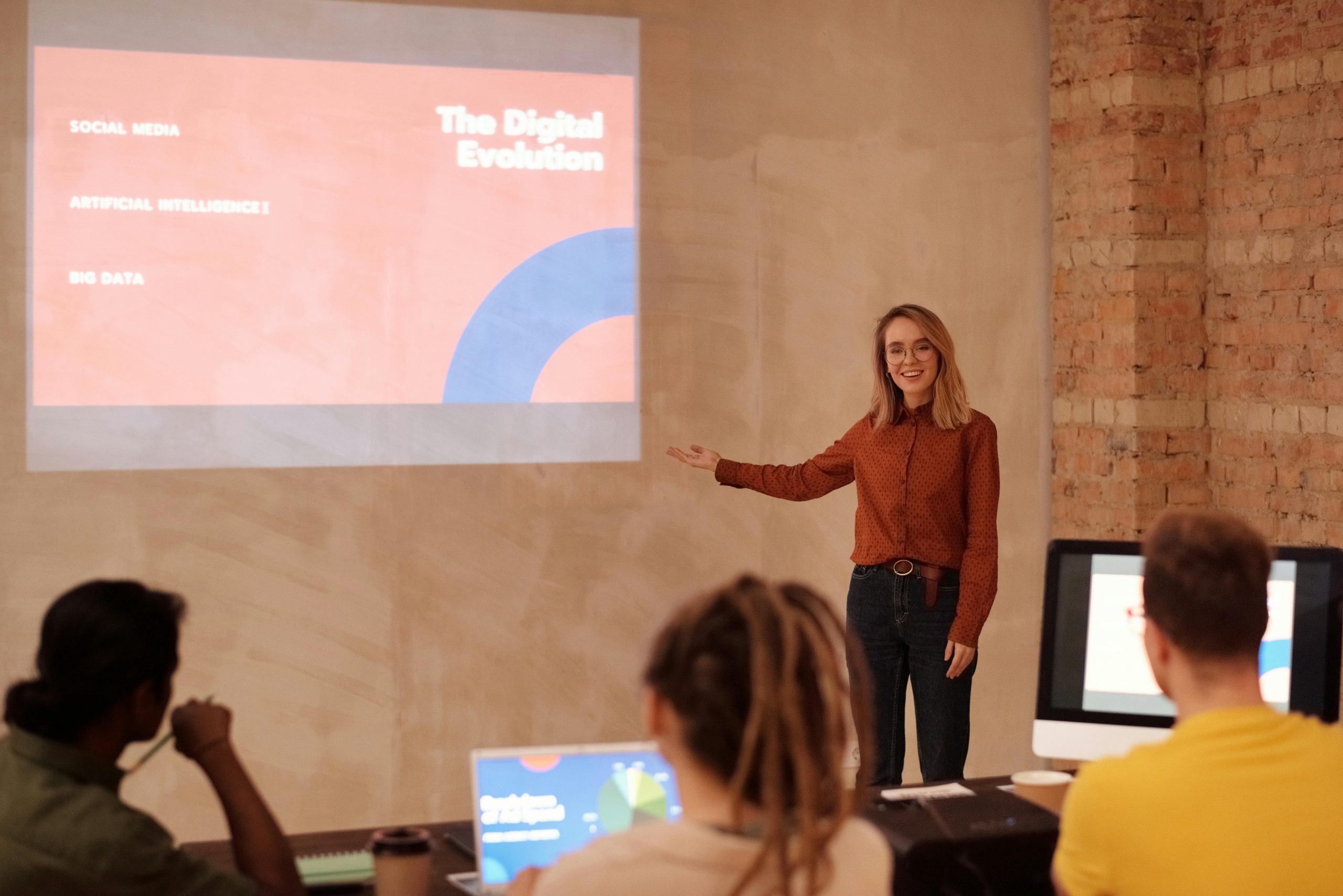



Response to Internet Speed Fluctuations Issue
Hi there,
It sounds frustrating to deal with inconsistent internet speeds, especially when you’ve taken the steps to set up a wired connection. Here are a few additional insights and recommendations that might help you diagnose and resolve your issues:
1. Review Your Network Setup
Since you’re using a wired connection, make sure your Ethernet cable is in good condition and properly connected. If possible, test with a different cable to rule out wiring issues. Also, verify that your router’s firmware is up to date, as manufacturers often release updates that could improve performance.
2. Check for Bandwidth-Hogging Applications
As you mentioned, background applications can significantly impact performance. Utilize network monitoring tools like NetSpeedMonitor or GlassWire to identify which applications are consuming bandwidth. Consider disabling or scheduling large downloads or updates during off-peak hours when you’re not actively using the internet.
3. Test Your Equipment
Running a check on your modem and router could uncover other issues. If you’re using a modem provided by your ISP, check if it supports the speeds you’re paying for. You could also perform a factory reset on your router to eliminate any misconfigurations, but ensure to back up your settings first.
4. Investigate ISP Thrott