Troubleshooting a PC That Boots but Won’t POST: A Comprehensive Guide
In our technology-driven world, computers have become essential tools for work, entertainment, and communication. However, they can sometimes present frustrating challenges, particularly when something goes wrong with the hardware. One common issue that many PC users encounter is a situation where the computer powers on but fails to complete the Power-On Self-Test (POST). This often leaves users perplexed and unsure of what steps to take next.
In this blog post, we will delve into the intricacies of this problem, exploring its potential causes and offering comprehensive solutions for troubleshooting a PC that boots but won’t POST. We’ll discuss what POST entails, examine possible reasons for POST failure, and provide step-by-step guidance on diagnosing and resolving this issue.
Understanding the Power-On Self-Test (POST)
Before diving into potential solutions, it’s important to understand what POST is and why it matters. The Power-On Self-Test (POST) is a diagnostic process that occurs when a computer is powered on. Its primary function is to check if the system’s hardware components—such as the CPU, RAM, and graphics card—are functioning correctly before booting into the operating system.
During POST, the system checks for hardware compatibility issues and ensures that devices like the keyboard and mouse are connected properly. If POST detects any malfunctions or missing components, it typically alerts the user through a series of beep codes or LED signals, or it simply fails to display anything on the screen.
Common Causes of POST Failure
Several issues could lead to a PC booting without completing POST. Understanding these potential causes can help in effectively troubleshooting the problem.
1. Power Surges and Electrical Issues
In the Reddit post, the user mentions that the issue started after a power flicker due to strong winds. Electrical issues like power surges or outages can cause hardware components to malfunction temporarily or permanently. A surge can damage sensitive parts, such as the motherboard or power supply unit (PSU), which can interfere with the POST process.
2. Faulty or Loose Hardware Components
Loose or faulty components, such as RAM sticks or graphics cards, are common culprits of POST failures. If hardware is not properly seated in its slot or has experienced physical damage, the system might not be able to detect or utilize that component, causing the POST to halt.
3. BIOS/UEFI Configuration Issues
Sometimes, incorrect BIOS/UEFI settings can prevent a successful POST. This can happen following hardware upgrades or changes. Settings like boot order, enabled/disabled hardware, or overclocking profiles might need to be reset to defaults to resolve the issue.
4. Peripheral Issues
Malfunctioning peripherals, such as USB devices or external drives, can sometimes interfere with POST. These devices might send malfunctioning signals to the system, causing it to halt during the diagnostic phase.
5. Motherboard and CPU Problems
Though less common, issues with the motherboard or CPU themselves can certainly prevent a successful POST. This could be due to manufacturing defects, overheating, or other physical factors that impair functionality.
Step-by-Step Troubleshooting Guide
Given the potential causes outlined above, it’s clear that diagnosing a POST issue can become a multifaceted process. Here’s how you can methodically tackle this issue:
Step 1: Power Cycle the System
One of the simplest troubleshooting steps involves power cycling the system. This means turning off the computer, unplugging it from the power source, and holding down the power button for about 15–30 seconds. This process can help reset internal components and resolve minor glitches caused by electrical surges.
Step 2: Check for Beep Codes or LED Indicators
During the POST process, many motherboards emit beep codes or LED indicators to signal specific hardware issues. Consult your motherboard manual or the manufacturer’s website to interpret these codes. They can provide valuable insights into identifying the problematic component.
Step 3: Inspect Hardware Components
-
RAM: Open the computer case and ensure that all RAM modules are properly seated. Remove and reinstall them if necessary. If possible, try booting with one RAM stick at a time in different slots to identify potentially faulty modules.
-
Graphics Card: Ensure that the graphics card is adequately seated in its PCIe slot. Disconnect and reconnect any power cables attached to the card.
-
Cables and Connections: Inspect all internal cables, including power, data, and peripheral connections, to ensure that they are secure.
-
Peripherals: Disconnect all nonessential peripherals and external devices, such as printers, USB drives, and external hard drives. This can help determine if any of these devices are causing interference with POST.
Step 4: Reset BIOS/UEFI Settings
Entering the BIOS/UEFI interface can help check for incorrect settings. If you can access the BIOS/UEFI, reset all settings to default. This step is crucial if hardware configurations, like RAM timings or CPU clock speeds, have been manually adjusted.
Step 5: Test the Power Supply Unit
If the issue persists, the PSU might be failing to deliver adequate power to all components. Using a multimeter or a PSU tester can confirm whether the PSU is functioning within normal parameters. If unsure, consider swapping in a known working PSU to see if the issue is resolved.
Step 6: Exclude Motherboard or CPU Defects
In cases where other solutions have failed, the motherboard or CPU may be at fault. Inspect the motherboard for physical damage, such as burn marks, swollen capacitors, or damaged pins. If possible, test the motherboard or CPU in another compatible system to further diagnose the hardware.
Step 7: Seek Professional Assistance
If you’ve gone through all the steps and your PC still won’t POST, it may be time to seek professional help. A qualified technician can perform in-depth diagnostics and repairs that go beyond typical DIY troubleshooting.
Preventive Measures and Conclusion
POST failures can be daunting, but understanding the potential causes and adopting a systematic approach to troubleshooting can greatly increase your chances of resolving the issue. Additionally, implementing preventive measures can mitigate the risk of running into POST problems in the future:
- Invest in Surge Protectors and Uninterruptible Power Supplies (UPS): Protect your computer from power fluctuations and outages.
- Regularly Clean and Maintain Hardware: Dust and debris can cause overheating and component failures, so periodic cleaning is crucial.
- Update BIOS/UEFI and Drivers: Keep your system updated to ensure the best compatibility and performance.
- Backup your Data: Regularly backup important data to prevent loss during hardware issues or repairs.
Having a computer that boots but won’t POST can be frustrating, but with patience and the aforementioned steps, you can effectively identify the root of the problem and restore your system to full functionality.
Share this content:
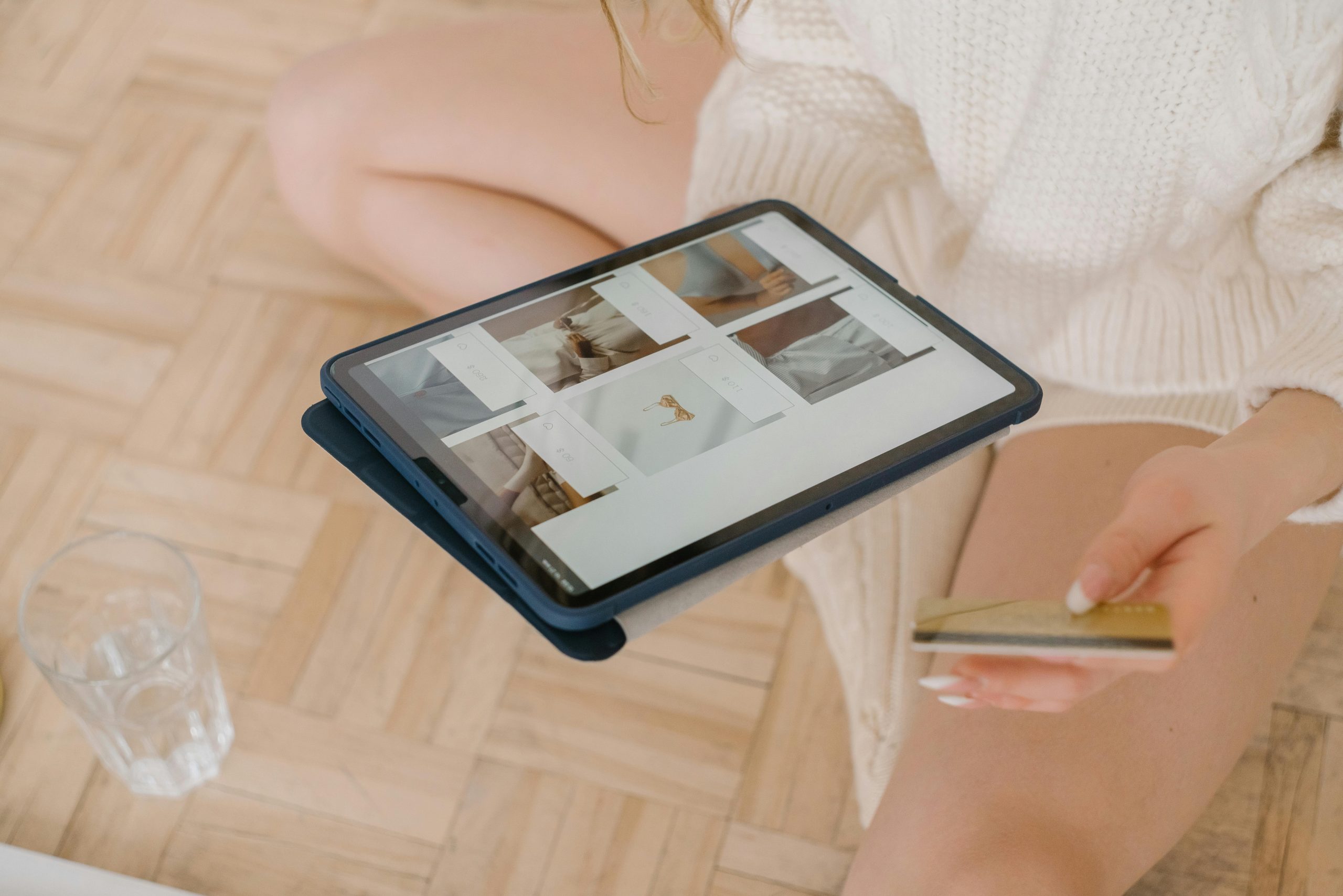



Response to “PC boots, but won’t POST”
Hi there! It sounds like you’re dealing with a pretty frustrating situation. Let’s delve deeper into the troubleshooting steps to help you pinpoint the issue effectively.
Prioritize the Basics:
First, ensure that all components are securely connected. It’s often the simplest issues that cause POST failures. Double-check the connections for your RAM, graphics card, and power cables. Make sure your RAM is seated properly in its slots; sometimes, reseating it can work wonders.
Beep Codes and Indicators:
As you mentioned beep codes, take a moment to refer to your motherboard’s manual. These codes can give you a clear indication of what’s failing. For example, a series of long beeps might indicate a memory problem.
Power Supply Considerations:
If you’re experiencing power issues, your PSU could be the culprit. You might want to test the voltage output. If you have access to a multimeter or a PSU tester, that would be an excellent next step. There’s always the option of swapping in a known good PSU as well to rule out power delivery as the cause.
BIOS/UEFI Resets:
In case you manage to access your BIOS/UEFI settings, resetting them to factory defaults is crucial, especially if you’ve changed configurations