Troubleshooting Slow Video Buffering: A Guide to Resolving Ethernet Issues on Your New PC
In an age where online video consumption has become the norm, buffering issues can be incredibly frustrating. Imagine streaming your favorite show or an exciting tutorial on YouTube only to be interrupted by constant loading signals. For a user who has just built a brand-new PC, encountering problems like slow video buffering can be particularly disheartening. This guide aims to address such issues by delving deep into the potential causes of slow video buffering, particularly when connected via Ethernet, as well as offering robust solutions based on research and common troubleshooting techniques.
Understanding the Problem: What Causes Slow Video Buffering?
Buffering occurs when a video is streamed more quickly than it can be downloaded, which can lead to a halt in playback as your device waits for enough data to load. While this can be attributed to various factors such as network congestion, hardware limitations, or Software problems, in the case presented in the Reddit post, it appeared that the Ethernet connection was the culprit, even though speed tests showed optimal results.
Speed Test Results: What Do They Really Mean?
When your PC shows high-speed results—such as 930 Mbps for both upload and download—this indicates that your network is functioning well and that the primary internet connection is robust. However, despite these promising numbers, bandwidth alone does not guarantee smooth streaming. Several nuanced factors could be affecting performance:
- Packet Loss: This occurs when data packets traveling across a network fail to reach their destination. Even if you have a fast connection, high packet loss can lead to buffering and poor video quality.
- Latency: High latency can also cause buffering. While speed tests often measure bandwidth, they may not provide a clear picture of latency (typically measured in milliseconds).
- Jitter: This refers to fluctuations in packet arrival time and can be problematic for time-sensitive data like video streams.
Possible Hardware Issues
As a recent builder of a brand-new PC, it’s essential to ensure that all components, especially the networking hardware, are functioning correctly. Here are some hardware-related issues to consider:
1. Network Interface Card (NIC)
Your new PC will have a Network Interface Card (NIC) that connects it to your Ethernet network. If this card is not functioning properly, it can lead to slow connections. To troubleshoot, ensure that:
- The NIC drivers are up-to-date, as outdated drivers might not effectively use your internet speed.
- The card is properly installed and recognized by the Operating System. This can be checked in the Device Manager on Windows.
2. Ethernet Cables
The quality and type of Ethernet cable can significantly affect performance. For optimal speed, make sure you’re using at least a Cat 5e cable, though Cat 6 or Cat 6a cables are preferable for gigabit speeds.
Router and Modem Configuration
Your home network setup plays an equally crucial role in online performance. Here are some things to consider regarding your router and modem:
1. Firmware Updates
Routers often require firmware updates to improve performance and fix bugs. Regularly check for updates by logging into the router settings through your web browser.
2. Quality of Service (QoS) Settings
Modern routers come with QoS settings that prioritize bandwidth for specific applications or devices. If not configured correctly, these settings can result in lagging for high-quality video streams. Explore the settings and consider prioritizing streaming services like YouTube.
3. Touching on Network Congestion
Multiple devices using the network simultaneously can congest your bandwidth, leading to slower speeds for each device. If you’re experiencing slow buffering while several devices are connected, your router might struggle to serve all those requests efficiently.
Software and Settings Considerations
Software configurations can also substantially impact performance.
1. Background Applications
Sometimes, various applications running in the background can be using up your bandwidth, impacting the overall performance of your network. Here’s how you can assess this:
- Close any unnecessary applications that utilize the internet.
- Use the Task Manager (Windows) or Activity Monitor (Mac) to identify apps that are consuming excessive network resources.
2. Browser Optimization
Different browsers may have different performance levels for video streaming. For example, Google Chrome is known to consume substantial system resources; however, it offers numerous extensions and optimizations that may enhance your experience.
- Try clearing the cache and cookies from your browser to see if this improves performance.
- Disable or remove browser extensions that may interfere with video playback.
3. Streaming Settings
YouTube and similar services allow for adjustments in video quality settings. If your connection appears stable but is still buffering, you might try lowering the resolution temporarily (e.g., from 1080p to 720p). This will use less bandwidth and can improve streaming stability, especially if your Ethernet connection has intermittent issues.
Wi-Fi vs. Ethernet Connections
In the case discussed, the user reported that the Wi-Fi connection worked well for streaming. This leads to an exploration of the differences and trade-offs between Ethernet and Wi-Fi.
Benefits of Ethernet
- Stability: Ethernet connections typically provide a more stable and faster connection, less susceptible to interference.
- Lower Latency: Ethernet connections generally have lower latency than Wi-Fi, which is critical for real-time applications.
Limitations of Ethernet
While Ethernet is usually superior, several factors can undermine its reliability:
- Physical Latency: If there’s an issue with the physical layout or the cable itself, such as being excessively long or damaged, it can create performance bottlenecks.
- Interference from Other Devices: Although rare, electromagnetic interference from other electronics could affect Ethernet connections as well.
Final Solutions and Recommendations
If you’ve run through all the suggestions mentioned above and still face slow buffering issues, consider following these recommendations:
-
Direct Connection: Ensure your PC is directly connected to the router and not through a switch or an older hub, as these can create additional points of failure.
-
Different Port: Sometimes the router’s Ethernet ports can malfunction. Try plugging the Ethernet cable into a different port to rule out port-related issues.
-
Move Closer to Router: If possible, bring your PC closer to your router to see if reducing the distance improves performance—this might indicate an issue with the cable length or integrity.
-
Professional Help: If you’re unable to resolve the issues on your own, do not hesitate to reach out to a technician or your ISP for professional assistance.
-
Alternative Connections: If all else fails but you find Wi-Fi works efficiently, consider utilizing a dedicated Wi-Fi adapter or even powerline adapters that can utilize your existing electrical wiring to carry network signals.
Conclusion
Building a new PC is an exciting venture, especially for tech enthusiasts. However, the challenges presented by network issues can be incredibly frustrating. Understanding the complexities surrounding buffering and network performance, specifically when utilizing Ethernet connections, is essential for a seamless streaming experience. By evaluating your hardware, tweaking your network configuration, and optimizing your software settings, you can identify and resolve the causes of slow video buffering, thereby restoring your online experience to its full potential.
While speed tests provide a snapshot of bandwidth, discovering the root causes which affect smooth video streaming requires a thorough inspection of not only the hardware but also the configurations and environmental influences at play. By systematically addressing each element influencing your connection, you can achieve optimal performance, ensuring that your streaming, gaming, and browsing experiences are as enjoyable as possible. So get ready to sit back, relax, and enjoy seamless content with zero interruptions!
Share this content:
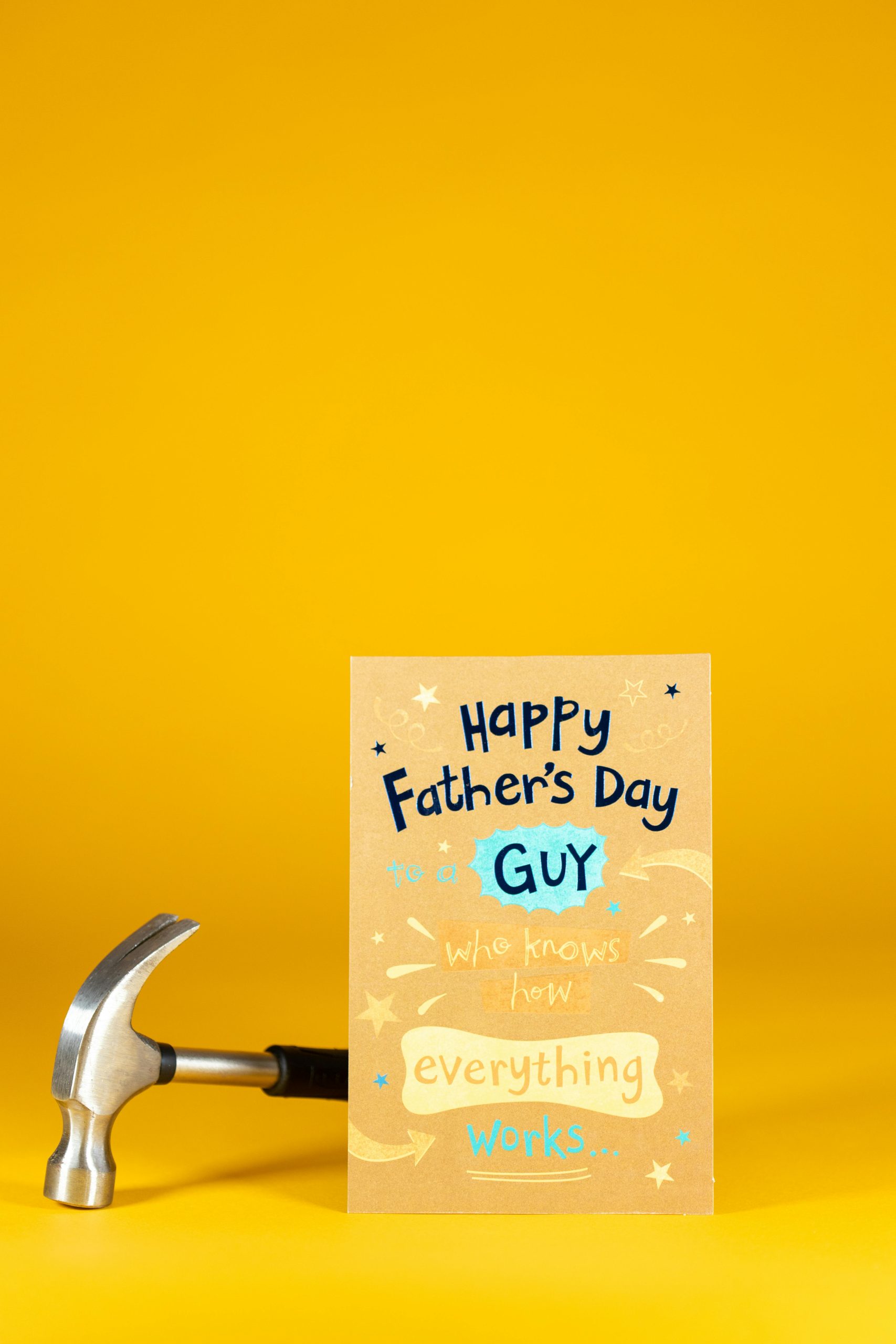



Response to Slow Video Buffering Post
As someone who has encountered various networking issues, I can empathize with the frustration caused by video buffering. Let’s explore some additional solutions to consider for improving your Ethernet connection on your new PC: