Troubleshooting a Malfunctioning Hard Drive: What You Need to Know
Experiencing issues with a hard drive can be quite frustrating, especially if you’re noticing that it appears to be stuck in a repetitive cycle. Many might jump to the conclusion that the drive is damaged beyond repair, but that’s not always the case. In this blog post, we will explore potential causes of this issue and discuss possible solutions to get your hard drive back in optimal working condition.
Identifying the Problem
First, it’s crucial to determine whether your hard drive is genuinely malfunctioning or if the issue stems from another source, such as a Software glitch or a system setting. Here are a few steps you can take to diagnose the problem:
-
Listen for Unusual Sounds: A healthy hard drive should operate quietly. Clicking, grinding, or beeping noises might indicate mechanical failure.
-
Check for Errors: Boot your computer in safe mode and run diagnostic tools like CHKDSK (Check Disk) on Windows or Disk Utility on macOS to identify and rectify potential error sources.
-
Monitor Performance: Sluggish computer performance unrelated to other factors could signify that the hard drive is under duress.
Can It Be Repaired?
Fortunately, some hard drive issues can be resolved without replacing the hardware. Here are a few approaches:
-
Firmware and Driver Updates: Outdated firmware or drivers might lead to compatibility issues. Check for updates from the manufacturer’s website.
-
Data Recovery Software: If the drive is readable, but specific files are inaccessible, data recovery Software might help you retrieve them.
-
Professional Assessment: If you’re unable to resolve the issue on your own, consulting a professional technician might provide more targeted insights and solutions.
Is Replacement the Only Option?
If the drive is severely damaged, replacement might be the best course of action. Before disposing of the old drive, ensure that all valuable data has been backed up or recovered. Switching to a more modern Solid State Drive (SSD) can also enhance your computer’s performance significantly.
Conclusion
While dealing with a stubborn hard drive can be daunting, understanding the underlying issues can guide you toward the right solution. Whether it involves performing simple repairs or replacing the drive altogether, being proactive can safeguard your data and restore your computer’s performance. If you encounter such challenges, take the time to diagnose the problem effectively and explore all possible avenues for resolution.
Share this content:


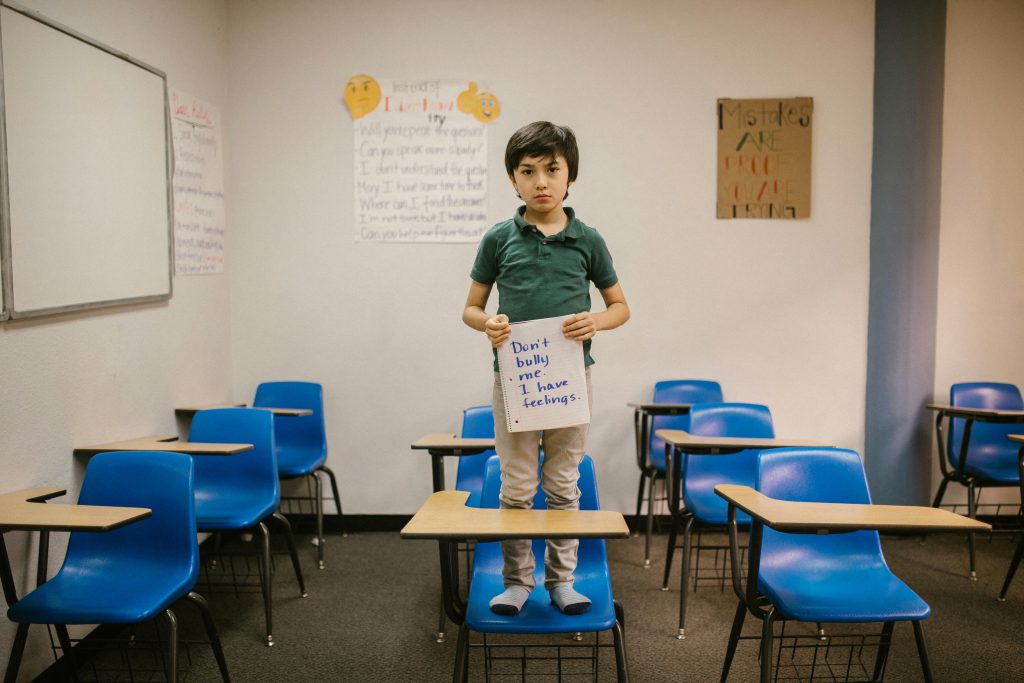
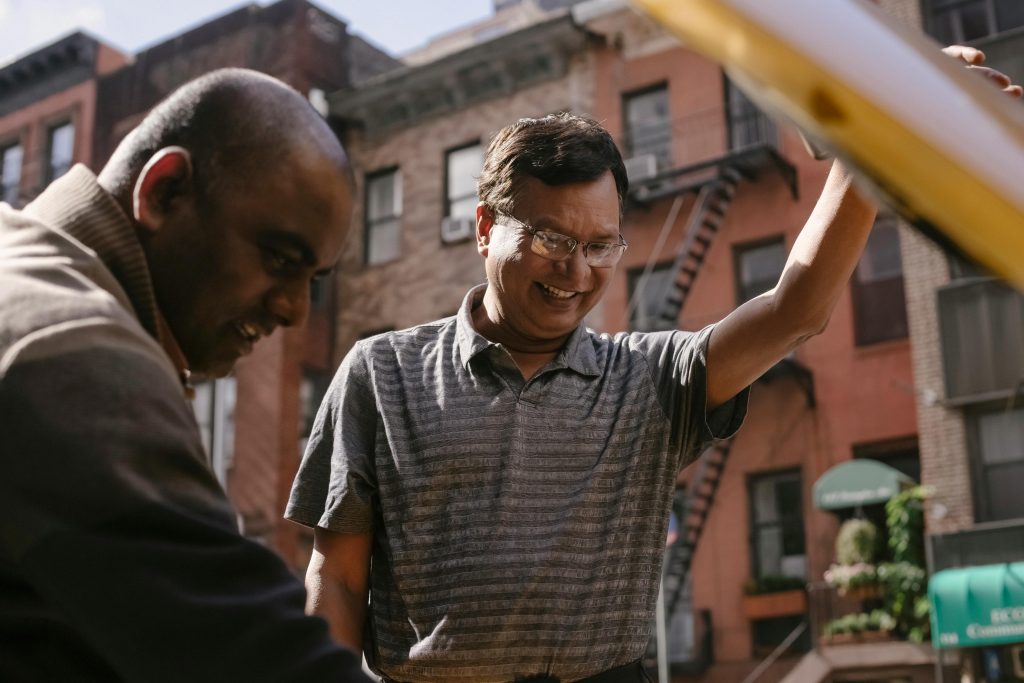
Response to Troubleshooting a Malfunctioning Hard Drive
Thanks for sharing this insightful post! It’s great to see a thorough troubleshooting guide for diagnosing hard drive issues. I’d like to add a few additional tips that may assist in resolving hard drive problems.
Additional Diagnostic Steps
SMART Status Check: Before diving deeper, you should check the Self-Monitoring, Analysis, and Reporting Technology (SMART) status of your hard drive. Tools like CrystalDiskInfo for Windows or SMART Utility for macOS can provide critical health indicators of your drive.
File System Check: Beyond simply running CHKDSK, consider running a file system check within your operating system to correct logical file system errors, which may prevent data access.
Temperature Monitoring: Overheating can lead to hard drive failure. Use monitoring Software like HWMonitor to check temperature levels. If overheating is a concern, ensure that your drive is adequately cooled with proper airflow.
Backup Options
While you mentioned data recovery Software, establishing regular backups is vital to prevent data loss in the first place. Consider using a combination of automatic cloud backups and physical external drives to secure your data reliably.
SSD