Troubleshooting OneOdio A10 Bluetooth Headphones: Solving Connection Issues with Windows
Bluetooth headphones have become a staple in our daily tech arsenal, offering us the freedom to move without being tethered to our devices. However, like any other technology, they can sometimes present challenges that are frustrating and puzzling. If you’re the owner of OneOdio A10 headphones and are experiencing random disconnects during extended listening sessions on a Windows computer, you’re not alone. This detailed guide aims to explore potential reasons for this issue and provide solutions to ensure your audio experience remains seamless.
Understanding Bluetooth Technology
Before diving into troubleshooting, it’s crucial to understand how Bluetooth technology works. Bluetooth is a wireless technology standard used for exchanging data over short distances from fixed and mobile devices. It’s designed to connect devices like headphones, smartphones, computers, and more, allowing for hands-free functionality and less clutter.
Possible Causes of Random Disconnections
Experiencing your headphones shutting off unexpectedly during long sessions can be perplexing, especially when it isn’t related to the battery’s charge. Below are several possible causes specific to your scenario, where OneOdio A10 headphones disconnect when connected to a Windows computer but work flawlessly with an iPhone.
1. Bluetooth Driver Issues
One of the most common reasons for Bluetooth connectivity problems on Windows PCs is outdated or faulty Bluetooth drivers. Drivers are essential Software components that facilitate communication between the operating system and the Bluetooth hardware. If they’re outdated, corrupt, or incompatible, you might experience connection drops.
Solution:
– Update Your Bluetooth Drivers: Go to ‘Device Manager’ on your Windows computer. Find ‘Bluetooth’ in the list, right-click on your Bluetooth adapter, and select ‘Update driver.’ Follow the on-screen instructions to complete the update.
– Restart Your Device: Sometimes, a simple restart of your Windows computer can resolve minor glitches that affect Bluetooth performance.
2. Power Management Settings
Windows computers come with power management settings that can sometimes interfere with Bluetooth connections to save power. By default, Windows may turn off devices to conserve energy, which can inadvertently cause Bluetooth headphones to disconnect.
Solution:
– Modify Power Management Settings: Access the ‘Device Manager’ again, find your Bluetooth adapter, right-click and select ‘Properties.’ Navigate to the ‘Power Management’ tab and uncheck ‘Allow the computer to turn off this device to save power.’
3. Interference from Other Wireless Devices
Wireless interference is another potential cause of Bluetooth connectivity issues. Other wireless devices operating on similar frequencies, such as Wi-Fi routers, cordless phones, or microwave ovens, can disrupt Bluetooth connections.
Solution:
– Minimize Interference: Ensure your headphones are in close proximity to your computer and away from potential sources of interference. You might also want to try changing the Wi-Fi frequency band (from 2.4 GHz to 5 GHz) if your router supports it to see if it reduces interference.
4. Software Conflicts
Running multiple Bluetooth-related Software programs or having security software that interferes with Bluetooth connections could potentially cause issues.
Solution:
– Check for Conflicting Software: Review the programs running on your computer that might use Bluetooth technology. Try disabling them one by one to identify if any are causing your connection issues.
– Update Your Operating System: Ensure your Windows operating system is up-to-date with the latest patches and updates.
5. Device-Specific Settings
The OneOdio A10 headphones themselves might have device-specific settings or firmware that can cause connectivity issues.
Solution:
– Check for Firmware Updates: Visit the OneOdio website or contact their support to inquire about any firmware updates for your A10 headphones.
– Reset Your Headphones: Resetting your headphones can sometimes resolve connectivity issues. Consult your user manual for instructions on how to perform a reset.
Benefits of Wireless Headphones
Despite occasional connectivity problems, wireless headphones offer numerous benefits that make them a worthwhile investment. Understanding these advantages can help reinforce why troubleshooting issues like this are important.
1. Mobility and Convenience
Unlike wired headphones, Bluetooth headphones free you from the limitations of cords. Activities like working out, cooking, or commuting become more enjoyable without worry about cables getting in the way.
2. Multi-Device Connectivity
Quality Bluetooth headphones, like the OneOdio A10, often have the ability to connect to multiple devices. This feature makes them ideal for users who need to transition seamlessly between a smartphone and a computer.
3. Enhanced Features
Modern Bluetooth headphones come with features like active noise cancellation, integrated software for sound optimization, and touch controls, enhancing the overall user experience and providing superior sound quality over traditional wired headphones.
Conclusion
When your OneOdio A10 Bluetooth headphones unexpectedly stop working, especially during those long listening sessions on a Windows computer, it can be a source of significant annoyance. However, a little patience and methodical troubleshooting can often help in resolving these issues.
Start by examining your Bluetooth drivers and power management settings, check for interference from other devices, and ensure your software is up to date. Taking these steps will, in most cases, remedy the issue and restore your headphones to their full functionality.
Moreover, recognizing the myriad benefits offered by wireless headphones motivates enduring patience during troubleshooting. Successfully addressing and resolving issues means you can continue to enjoy the freedom and enhanced features that Bluetooth headphones bring, unimpeded by technological glitches. If issues persist, don’t hesitate to reach out to OneOdio’s customer support for further assistance. Armed with perseverance and these insights, you’re now prepared to tackle your headphone connectivity woes and maintain a high-quality listening experience.
Share this content:


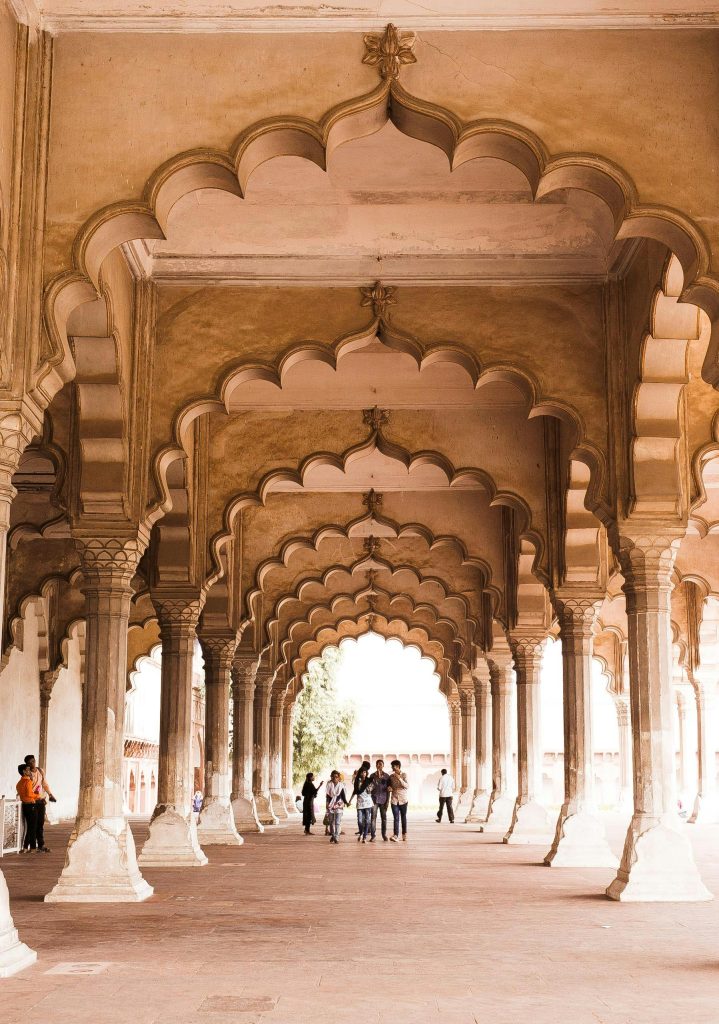

Response to OneOdio A10 Bluetooth Headphones Issues
Thank you for your detailed post on troubleshooting OneOdio A10 Bluetooth headphones. As a technically experienced user, I’d like to add some additional insights that might help with the random disconnection issues you’ve described.
1. Bluetooth Codec Selection:
Sometimes, the codec used for Bluetooth audio streaming can affect stability. For instance, if your Windows PC is set to use an incompatible codec (like SBC), switching to a different codec such as aptX or AAC can improve connection reliability. You can usually change the codec within the audio settings or through a specific Bluetooth configuration tool.
2. Audio Enhancements:
Windows includes audio enhancements that can sometimes interfere with Bluetooth audio. To disable these, navigate to the Sound Settings, select your Bluetooth headphones, and access their Properties. Under the Enhancements tab, check the option to disable all enhancements, which might resolve connection drops.
3. Re-pair Your Device:
If you’ve recently made changes to your Bluetooth settings or drivers, it’s worthwhile to unpair your headphones from your computer and re-pair them. This can reset any established connections and might rectify the issue.
4. Check Device Compatibility:<